When creating an event, Step 2 Tickets allows you to configure ticket types.
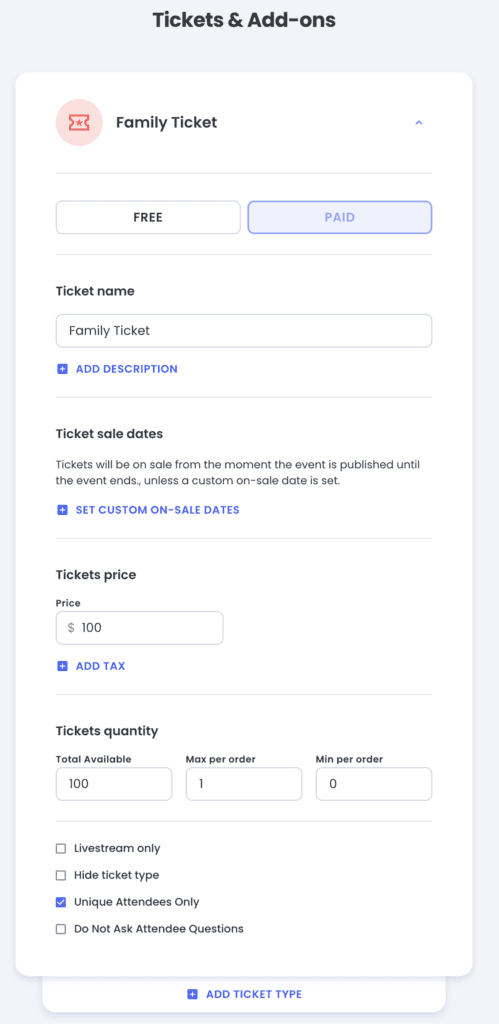
1. Enter your ticket information.
- Choose Free or Paid. (Paid Requires Stripe Account)
- Add Description
- Set Sale Dates – (Ex: Early bird ticketing window opens on 1/10/23)
- Set Ticket Quantity – Note you can set a Global Event Capacity in Ticket Settings lower on the page
- Set Max per Order
- Set Min per Order – (Ex: 1 Family Ticket must be purchased for each order.)
- Livestream Only – Used to NOT send the Ticket PDF in the Registration Email
- Hide Ticket Type – If you no longer want the ticket to be available to register
- Unique Attendees Only –
- Do Not Ask Attendee Questions – (Ex: Family Ticket should not ask First Name or Last Name of Registrant)
Ticket Settings
2. Donations
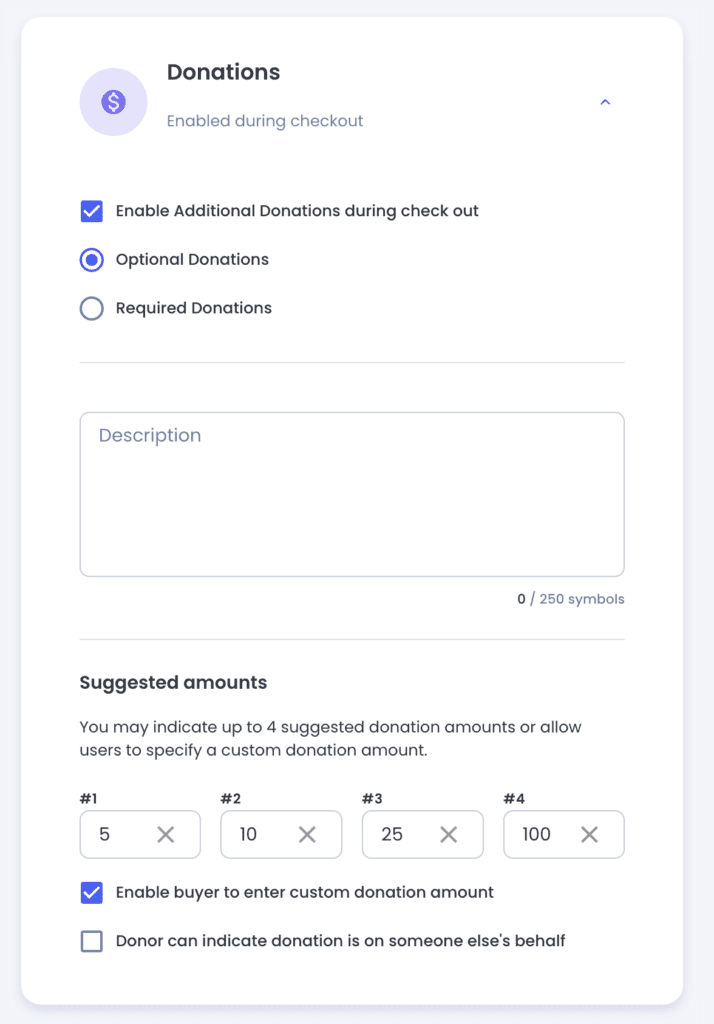
- Enable / Disable Donations
- Set Required or Not Required at Checkout
- Add Description
- Set Suggestion Donation Amounts
- Enable Custom Donation Amount
- Allow Donor to donate on someone else’s behalf
3. Ticket Settings
- Set Button Text – (Ex: Register, Volunteer, More Info…)
- Use 3rd party link – Bypasses Jlive Registration and sends user to another website
- Offline Payment – Allows Registration to paid events without credit card charge. The organization must collect payment on their own outside of Jlive, and they can mark as paid later.
- Total Event Capacity – (Ex: Adult Tickets 50 available, Child Tickets 50 available, but if total Event Capacity is 50, then you can sell more than 50 tickets total.
Click “Save & continue”.
For more information see the following: Create Tickets and Create Paid Tickets.=
What Currency will be used?
The currency used to sell tickets on your event is determined by your organization’s currency which is set based on the country your organization is based in.
This means that all events hosted by US organizations will automatically sell tickets in USD. Additionally, all events hosted by Canadian organizations will automatically sell tickets in CAD. It is not possible to use a different currency than the organization’s currency for a particular event.
What happens if someone uses a Credit Card from a different country than my tickets are sold in?
If someone uses a Canadian credit card to buy tickets in USD, then their credit card will implement their own exchange rate and bill them in CAD.
If someone uses a credit card that is not from USA or Canada, it will still work, but there may be a small additional fee billed back to your organization by Jlive at a later time. However, in most cases, this international credit card fee will be covered by Jlive.
Hiding Tickets
After the event is published, you can still Edit the event and “Hide” any tickets that you no longer want to be available to Registrants. You can also adjust the Total Available tickets to increase or lower capacity.
Changing Ticket Price
If someone registered for a given Paid ticket, you are not able to change the price of that ticket type. Instead, you can “Hide” the ticket type and create a new Ticket Type with the new price.
Example
- Ticket is $5 and 1 person registered so far
- Admin wants ticket to be $7 now
- Admin should Hide $5 Ticket
- Admin should create new $7 Ticket


