Starting April 2023, you will be directed to www.Jlive.app to submit your event to the Jewish Detroit Calendar, which is maintained by Jewish Federation of Metropolitan Detroit. This Community Calendar is meant to include published Jlive events as well as draft and placeholder events that aren’t yet fully available to the public. By following the new event submission process, your event will be showcased on both the Jewish Detroit Community Calendar and on the Jlive platform. Two access points in one easy step!
If you are new to Jlive, your first step is to contact Jlive Support [email protected] and we can set your organization up with a new organization profile page and grant you and any other staff from your organization access to said landing page. Jlive Support can walk you through the Jlive platform and provide you and the rest of your team with a demonstration of how to go through this new process as well as all the other features and tools Jlive can offer you.
Follow these steps in order to submit your event to the Jewish Detroit Community Calendar:
- Visit www.jlive.app
- Click on Log in and enter your email address.
- Check your inbox for an email from Jlive with a Magic Link. This link will redirect you to Jlive and log you into your account. For security purposes, you will need a new unique Magic Link every time you log in to your Jlive admin account.
- Once logged in, click on “switch to admin” on the top right corner to access the admin dashboard.
- Select your organization from the drop-down menu on the top right corner.
- Click on the CREATE button and choose between two options; “New Event” or “Calendar Placeholder.”
- a. Create New event: If you select [New Event] you will go through the regular event creation flow. Once at the last step can you decide either to Publish your Event or Save as a Draft. If you Publish it, it will automatically be submitted to the Community Calendar. If you Save As Draft, you can choose to check off the box asking to submit your draft event to the community calendar. Once your Draft is saved, it will be submitted to the Community Calendar.
- b. Create Calendar Placeholder: If you select [Calendar Placeholder], then you will bypass the regular event creation flow, and instead you will see a simple window with the minimum requirements needed in order to create a Draft Event that can then be submitted to the Community Calendar. The basic requirements needed in order to submit a calendar placeholder or draft event to the community calendar are: Event Title, Event Date, Event Time, and Event Visibility (whether your event is Private / Open to Public).
- Fill in the event details (complete information or minimal requirements) and make sure to check the box “submit event to community calendar.”
Please note that draft events and calendar placeholders will be removed from the Community Calendar 10 days prior the event start date unless all additional missing information is completed, and event is published. In the rare event that your event is rejected and not approved, a representative will reach out to you with a reason and a suggested changes so that you can modify and resubmit the event.
For any additional questions please contact [email protected].
Also See: Jlive Community Calendar Help Page
We can’t wait to see what amazing events and programs you have in store