Jlive makes it easy to follow your organizations event calendar feed in third party calendars such as Google Calendar, Apple Calendar, and even embeddable website calendars such as the WordPress Plug-ing The Events Calendar and Time.ly.
How to Copy the Calendar Feed URL for your Organization.
Jlive makes it easy for an organization to automatically add their public published feed to their existing calendar (Google, iCal, Outlook).
Click on the calendar icon in the top right corner and then click to Copy the Calendar Feed URL to your clipboard.
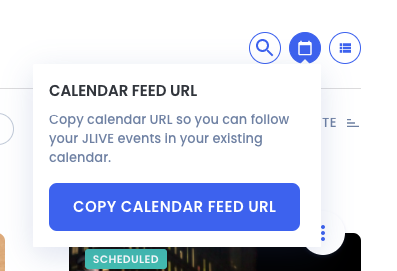
The Events Calendar
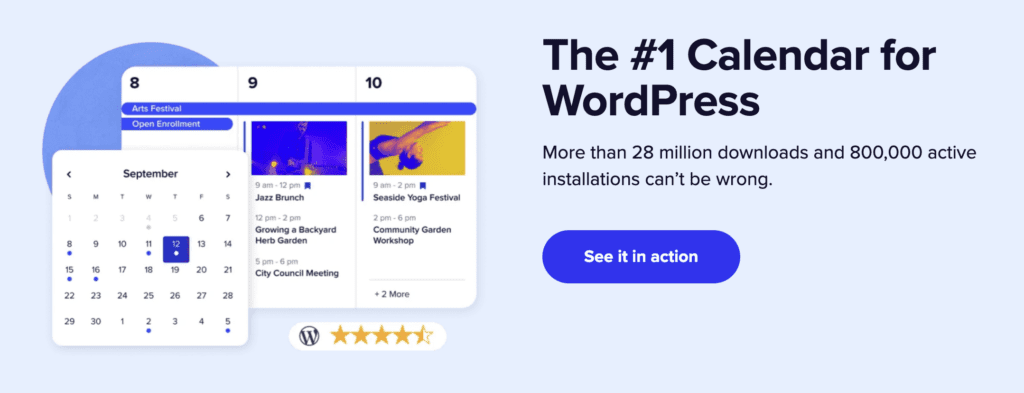
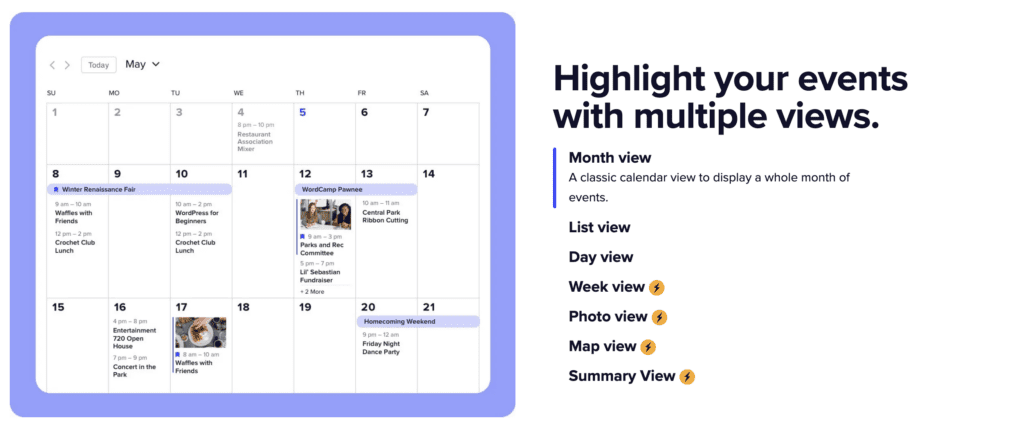
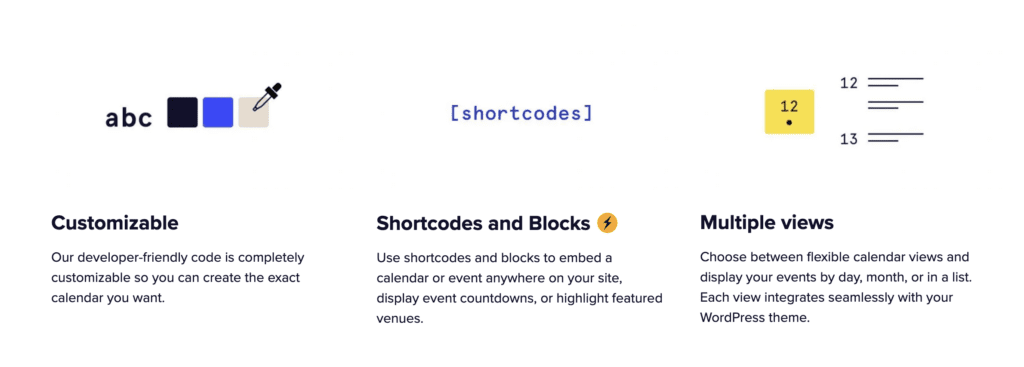
How to Embed The Events Calendar into my WordPress Website
Visit The Events Calendar website to purchase and install their plug-in. Then follow these instructions for Importing Events from Another Calendar Feed or URL
TheEventCalendar Settings / Imports
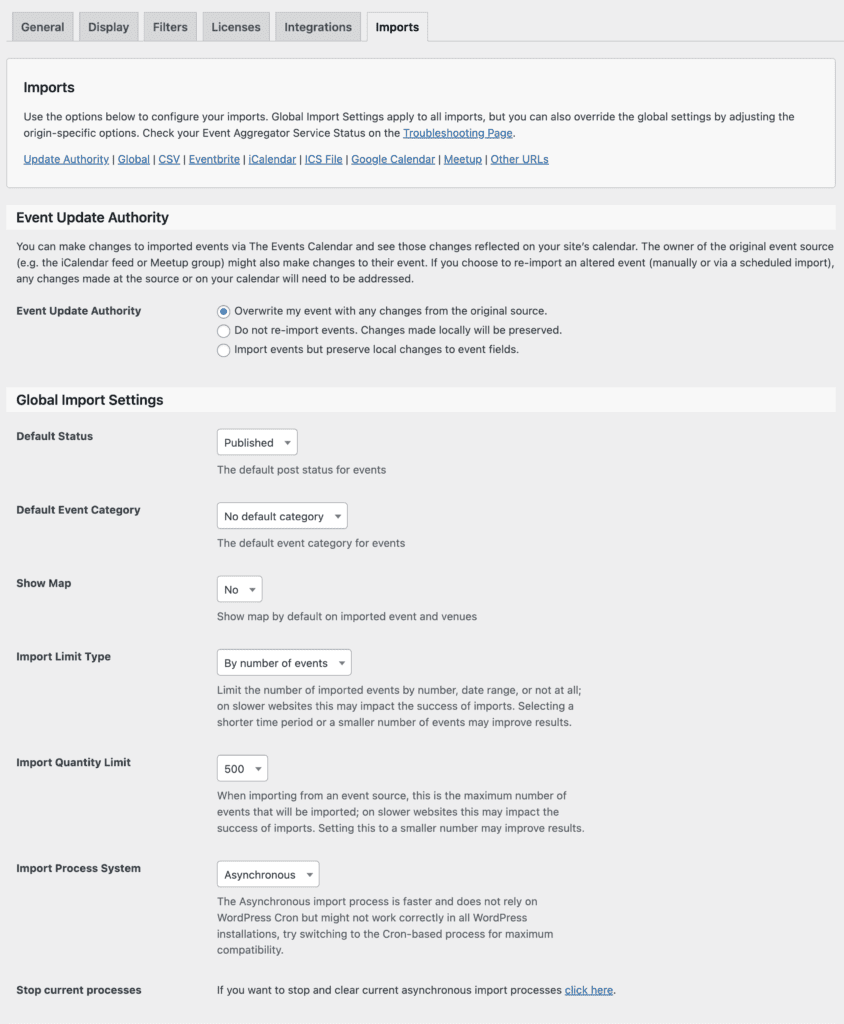
TheEventCalendar Settings / Schedule Imports
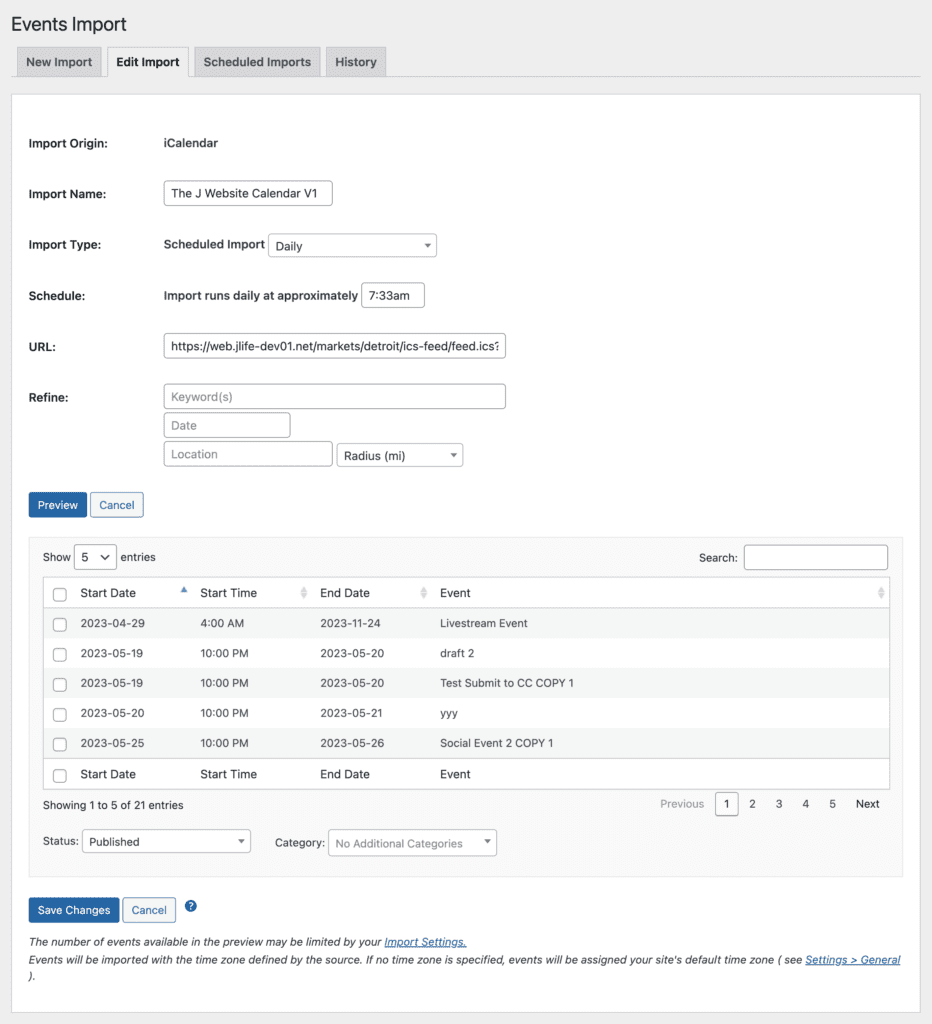
TheEventsCalendar / View Scheduled Imports
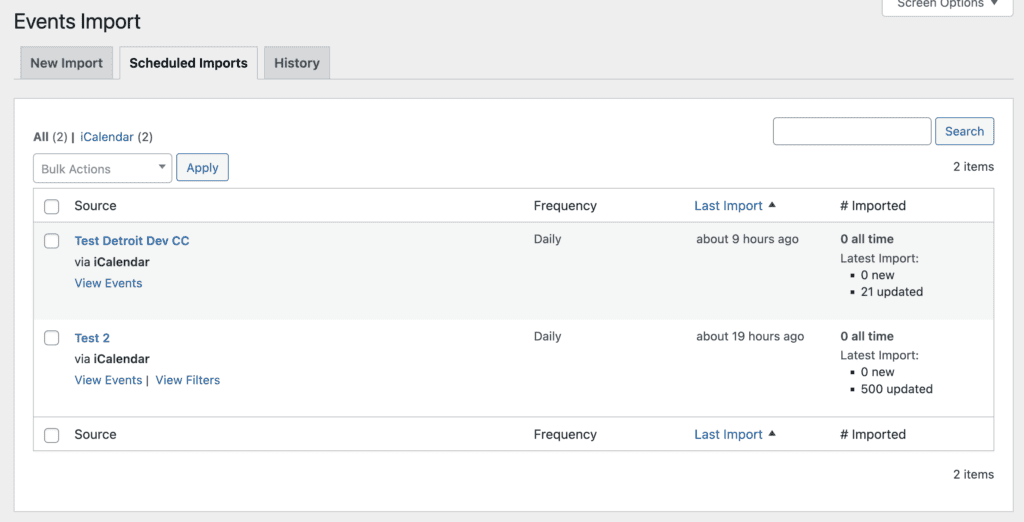
TheEventsCalendar / Import History
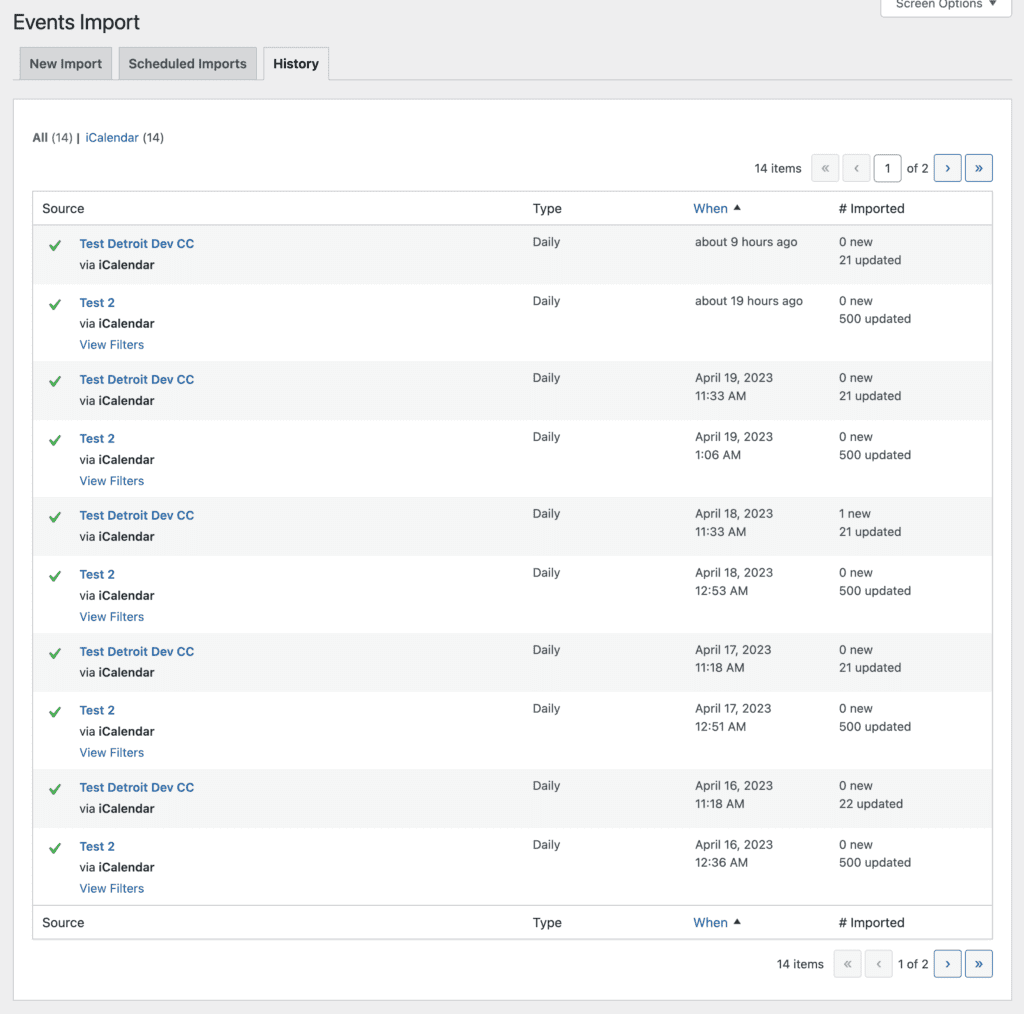
Delete Duplicate/Removed Events for Scheduled Imports
One thing Event Aggregator does NOT do is delete events when events are removed from a source. In those cases, you would need to delete them manually.
Also, if the source of the import, for some reason, changes the unique identifier of an event, this causes a duplicate event to be created in your calendar on your site.
For many people, these two scenarios aren’t ideal. To solve this issue, you can download and activate a small Extension.
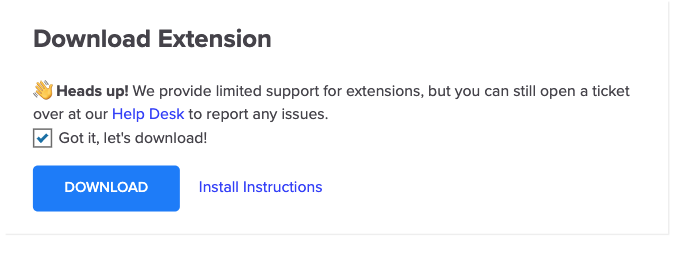
This extension gives you an option on what you’d like to do in these situations by adding an additional option under Events > Settings > Import tab. Just choose from the following options:
- Do not delete duplicate/removed events.
- Send duplicate/removed events to trash.
- Permanently delete duplicate/removed events.
When your one-time or scheduled imports run, this add-on will look for any current or future events from previous imports (from the same source). If they are not found in the new import, they will be removed based on the option you choose.
Note: This setting will have no effect if the “Event Update Authority” setting is set to “Do not re-import events. Changes made locally will be preserved.”
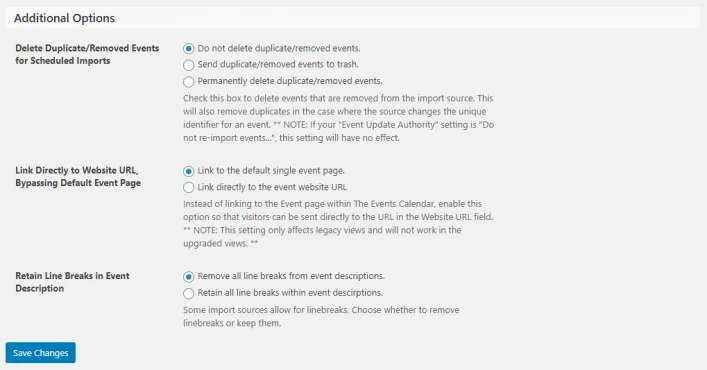
Here is info on how to automatically delete events that are no longer in the ICS feed.
Event Aggregator: Additional Options
TheEventsCalendar / Time Zone
If you experience time-zone issues, on the General Settings, you can set the Timezone here.

Time.ly
How to Embed Time.ly Calendar into my Website
Time.ly is a popular embeddable calendar service. If you purchase this third party tool, you can use it to follow your Jlive Calendar URL.
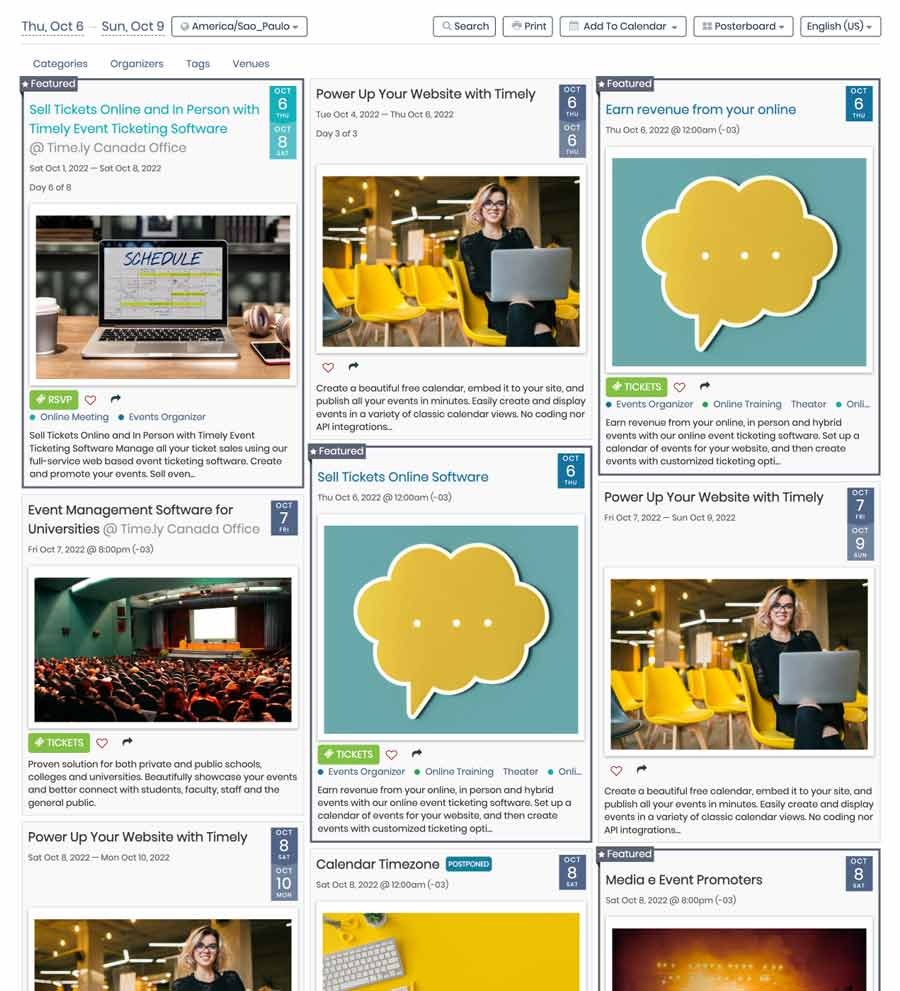
Google Calendar
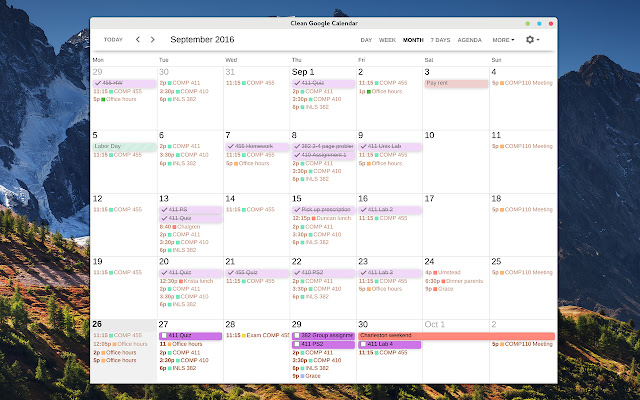
How to follow a Calendar URL in Google Calendar
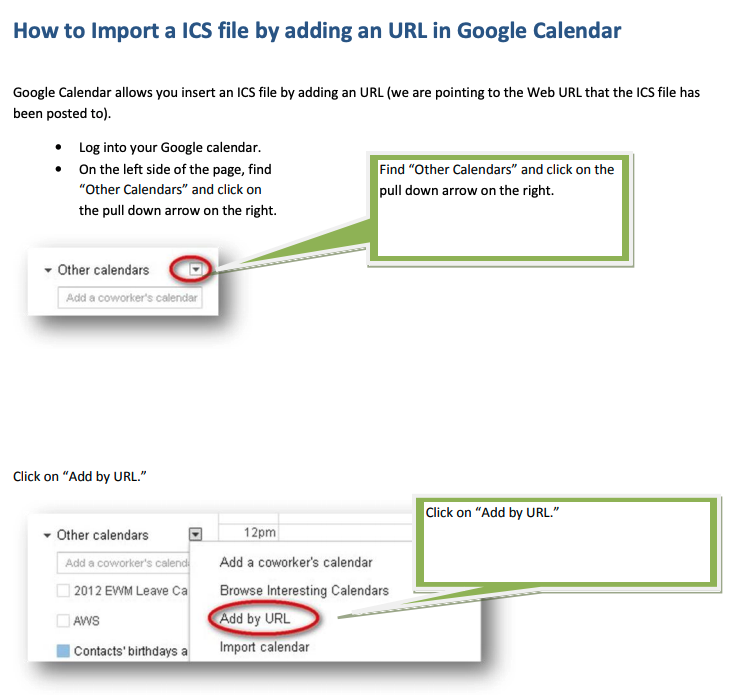
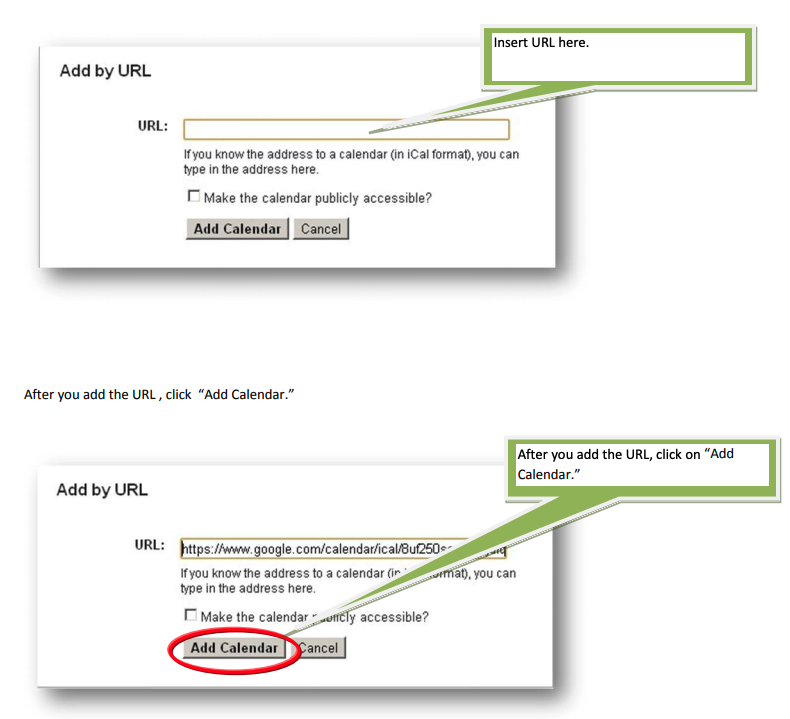
WP Event Aggregator
https://xylusthemes.com/plugins/wp-event-aggregator/
- This Plugin is working as a stand-alone as well as supports below listed well-known Events plugins.
- The Events Calendar
- Events manager
- Event Organiser
- EventON
- My Calendar
- Eventum (Tevolution-Events)
- Event Espresso 4 (EE4)
- GeoDirectory1.0 Events – Addon
- AIT Events ( AIT Themes ) – Addon
- Modern Events Calendar – Addon
- MeUp Theme ( Event List Plugin ) – Addon
- Wp Event Manager– Addon