View payouts on Stripe
When you sell tickets, add-ons, or accept donations, the transaction is processed securely using Stripe. In order for this to work, your organization must first Connect to Stripe.
Stripe aggregates Payouts to your Bank into a single Daily Payout. These Daily Payouts to your connected bank account are a lump sum of all revenue collected since the last payout, less any Stripe transaction fees. The Stripe transaction fees 2.9% + 30 cents per transaction.
Jlive offers an Order Reports (Event-specific and Organization-wide) which include a row for each Order (ie each Credit Card transaction). These reports have a column called Stripe Date Paid which indicates which Stripe Daily Payout that order was included in.
You may also access a Stripe Dashboard showing all Payments to your bank by visiting the Billing Tab on your Organization Profile.
Stripe Payout Schedule is 2 business days in USA and 3 business days in Canada. (read more on Stripe’s website).
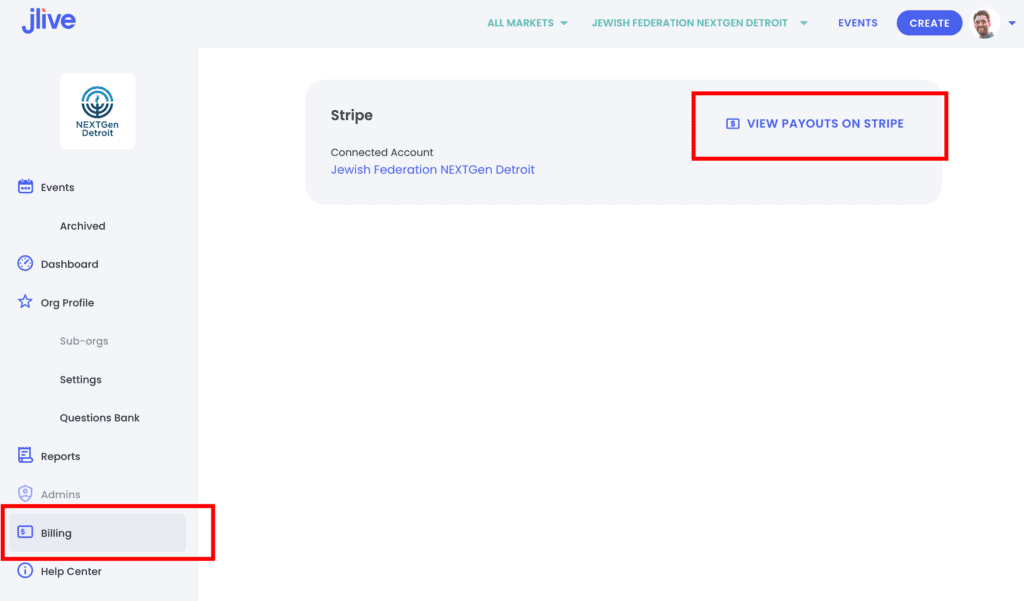
Then click on View Payouts on Stripe in the top right to launch a Stripe Dashboard.
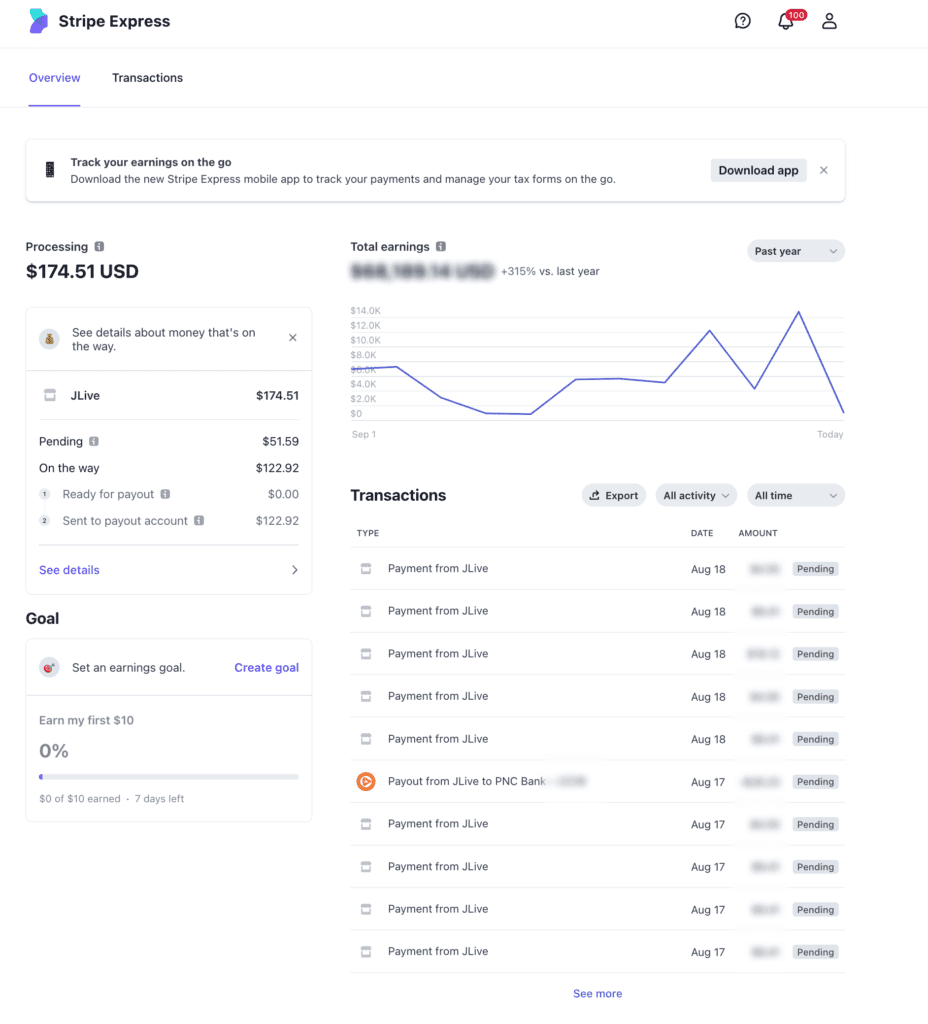
To learn more about how Stripe handles Payouts including Payout Schedule, Payout Speed, check out this Help Page https://stripe.com/docs/payouts#payout-schedule
Reconciling Daily Payouts with Bank Account
The Jlive Orders Reports indicate which Payout each order is included in. To download the Organization-wide Orders Report visit the Reports Tab on the left.
Then set a date-range (less than 90 days) and you will generate a report with all orders for all events at your organization and sub-organizations. (You may need to refresh the page to download the report.)
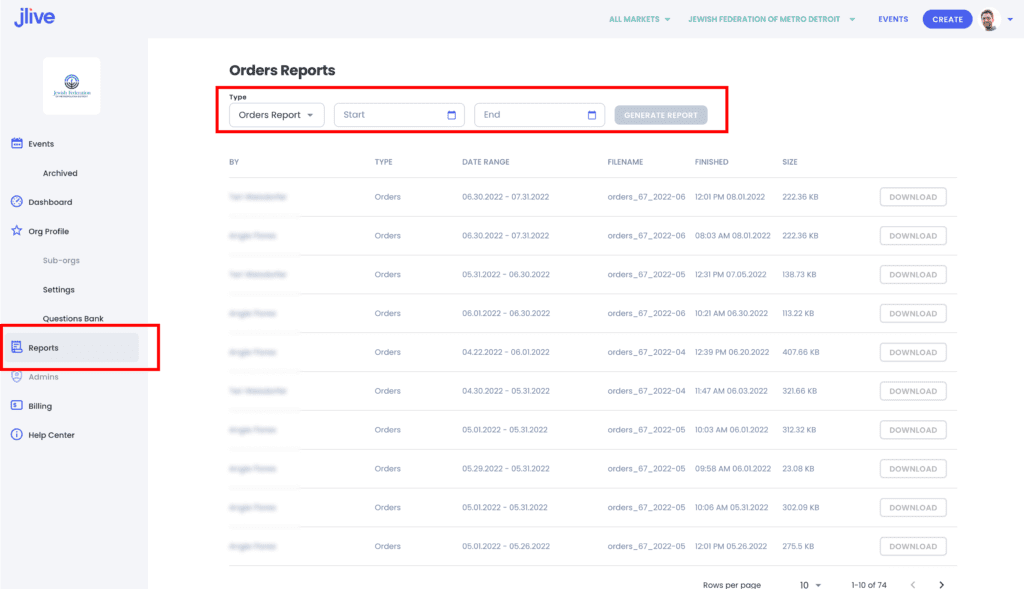
In the CSV file, look for the Stripe Date Paid Column. This will indicate which Daily Payout that Order was included in.
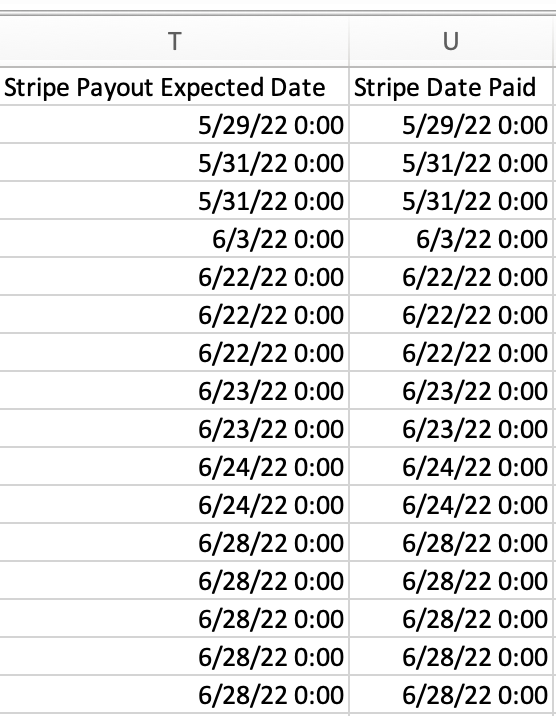
If you were to Sum all of the Net To Host for all Orders in a given Stripe Date Paid, the amount will equal the that days Payout Amount (ie what was sent into your bank account on that date.)
Payout Date vs Arrival Date
Sometimes your bank may delay the settlement and a Payout that was sent to your bank may settle a few days later.
Soon we will be including both the Payout Date and the Arrival Date in our Organization-wide Orders Report.
For Power Users
If you want an easy way to sum all of the transactions with a given Pay Out Date, then an Excel Pivot table can help.
To create a pivot table, select all of the cells in your spreadsheet, then click Insert > Pivot Table.
Then drag the Fields to look just like this image:
Here are the Pivot Table Settings.
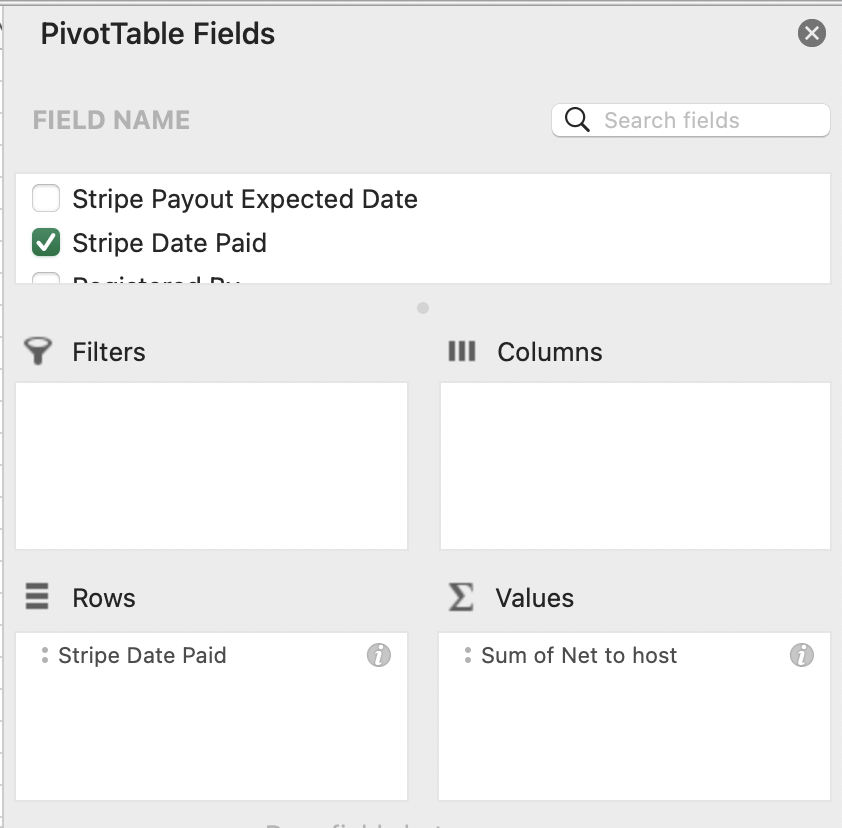
And you should now see a table with the Total Daily Payout per day which you can compare to your bank statement.
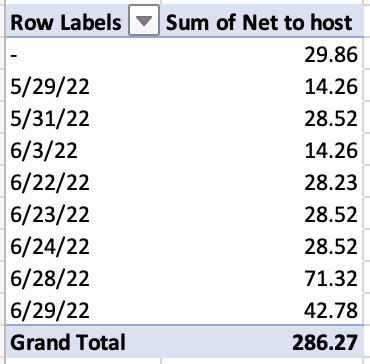
How does Stripe Connect Work with Jlive?
Read More: How does Stripe Connect Work with Jlive