Two-Factor Authentication
As any user you can enable Two-Factor Authentication in order to secure your Jlive account by requiring two different means to prove your identity when logging in. With Two-factor Authentication enabled, you will need to use an Authenticator App such as Google Authenticator to obtain a 6-digit code each time you login. Jlive Super Admins are required to have this enabled.
Download Google Authenticator for iOS | Android
How to set-up Two-Factor Authentication
- Visit your User Profile
- Click on Settings and click Enable
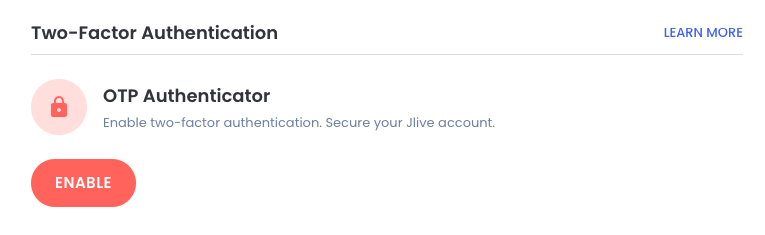
3. Open your Google Authenticator App on your phone.
Download Google Authenticator for iOS | Android
4. Follow the instructions that you see on the page to scan the QR code and Enter the Verification Code.
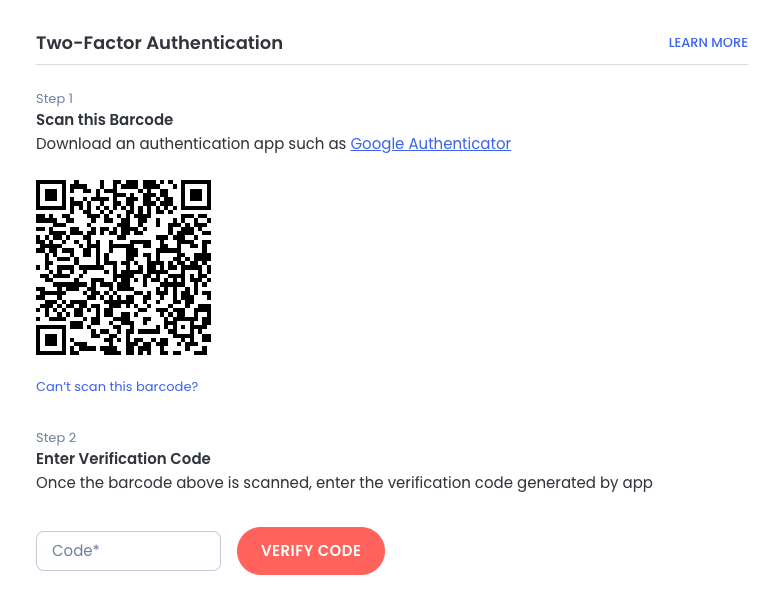
5. Once it is set-up you should see this:
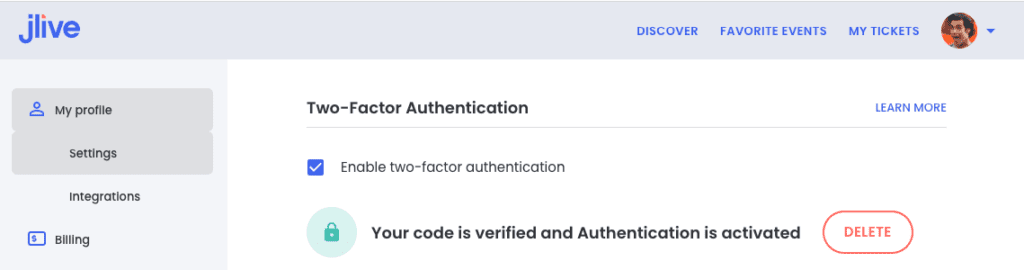
From now on, when you try to login to Jlive, you will be asked to check your Authenticator app for a 6-digit code in order to login.
