Tracking Pixels
THIS FEATURE IS NOT YET LIVE. COMING SOON 2024.
What are Tracking Pixels?
Tracking pixels are used by marketers to track the activity of attendees. If you use an outside service like Facebook or Google Analytics, you can create a tracking pixel and add it to your Jlive events. This will let your analytics platform know when certain actions are taken such as Viewed Event, Add to Card, or Complete Checkout. This can help you to understand your audience, improve the effectiveness of your ads and retarget your online ads.
How to add tracking pixels to Jlive
On the Settings Step of Create Event flow, there is a Tracking Pixels box.
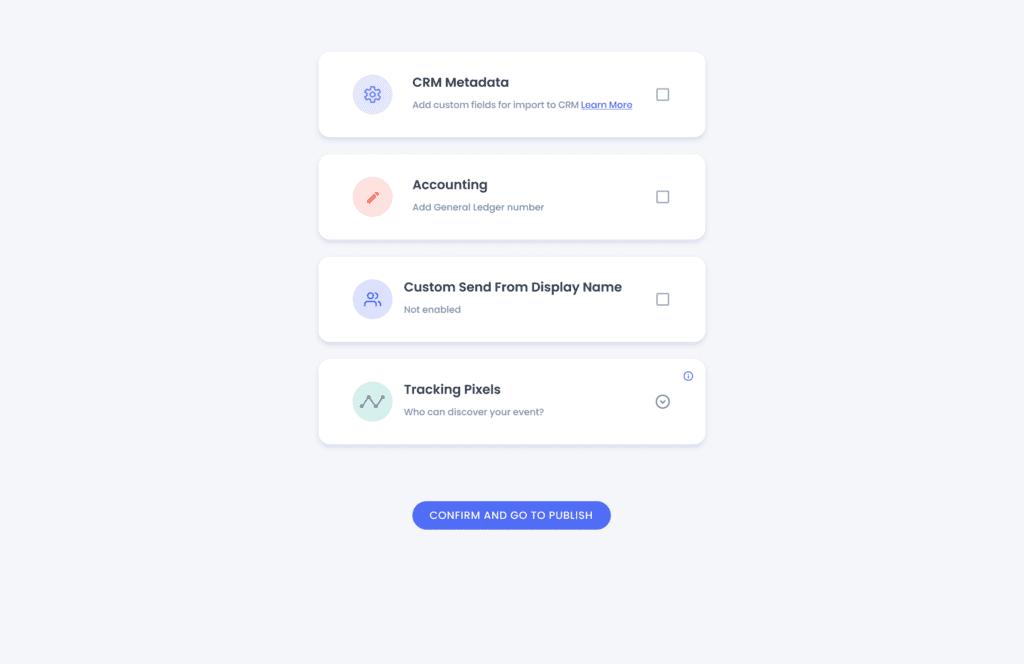
- Expand the Tracking Pixels Box and click [Add Pixel] for either Facebook or Google.
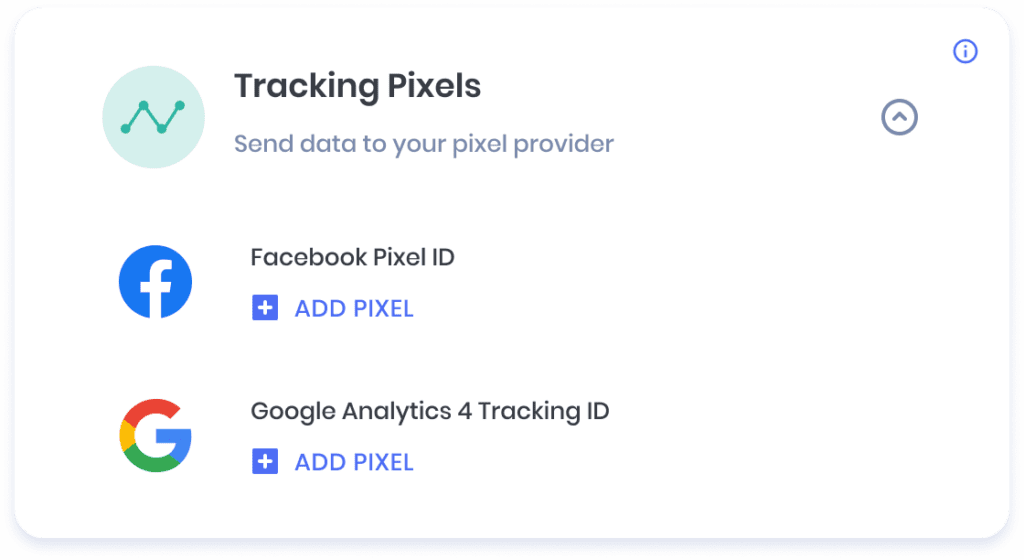
2. In the Create Pixel modal, indicate whether it is just for this event or for all of your organization’s events.
3. Paste in the Pixel ID found in your analytics platform.
4. Choose which pre-set Triggers you want to enable and press [Create].
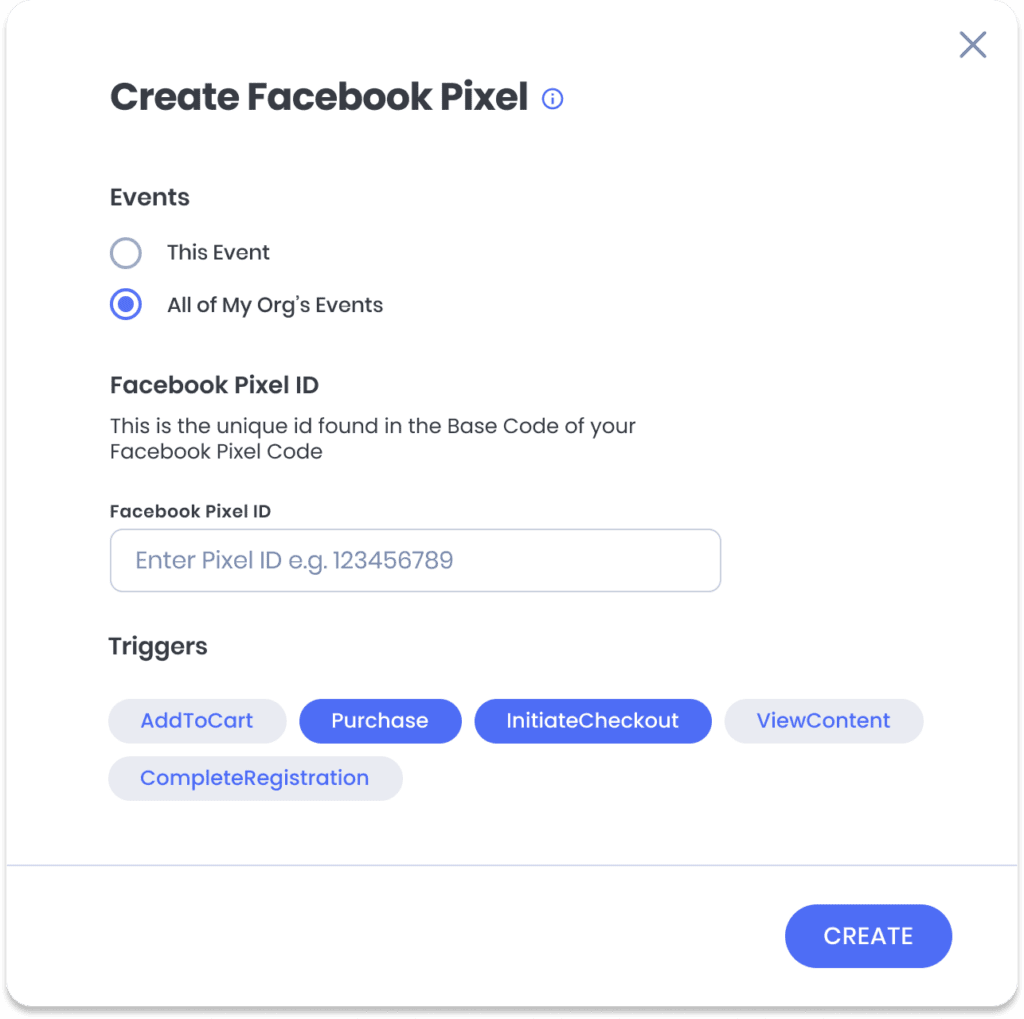
How to see your Tracking Pixels
On the Settings Step of Create Event flow, there is a Tracking Pixels box which indicates all of your existing pixels for this event.
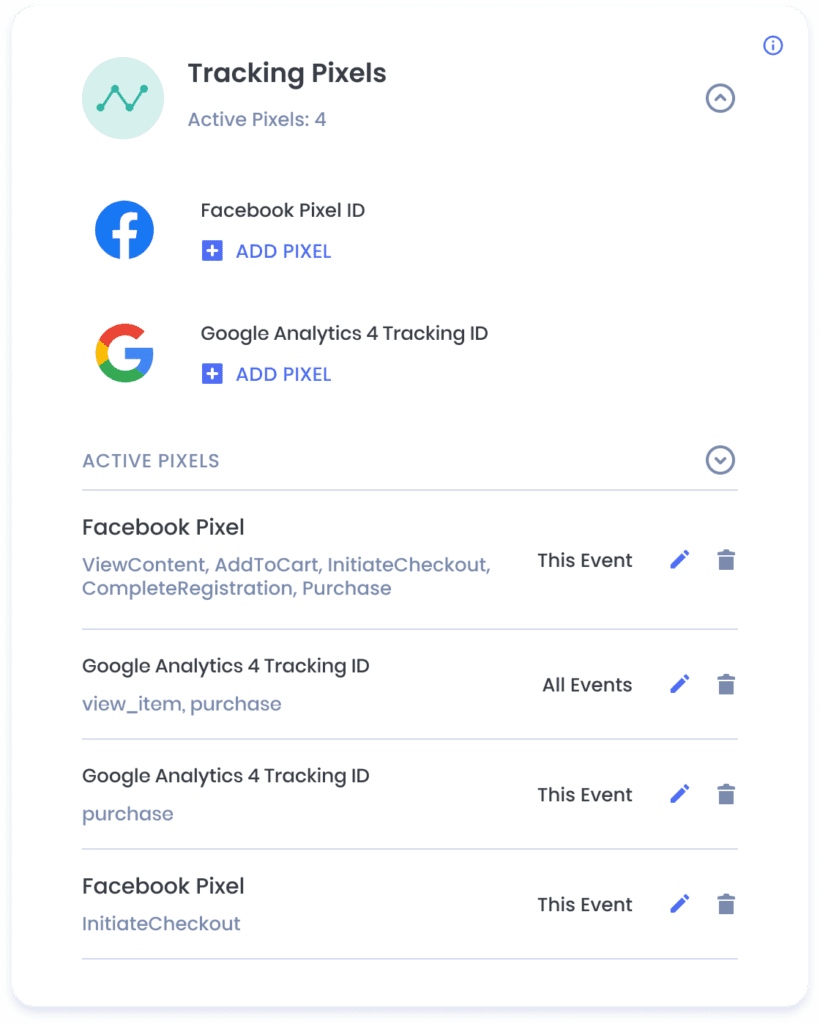
Additionally, on the Organization / Pixels page you can see your organization-wide pixels.
