Make.com Integration
Make.com (formerly Integromat) is a powerful platform, similar to Zapier, that allows almost any system to Integrate with Jlive. Using Make.com, you will be able to get the data related to the Events, Orders, Registrants, and Check–Ins for your organization. You can map the fields to fields in your existing CRM if its one of the CRMs already supported by Make.com such as Salesforce, and Hubspot.
If your CRM is not already connected to Make.com, they offer HTTP/SOAP and JSON modules to easily connect to almost any web service without writing a single line of code
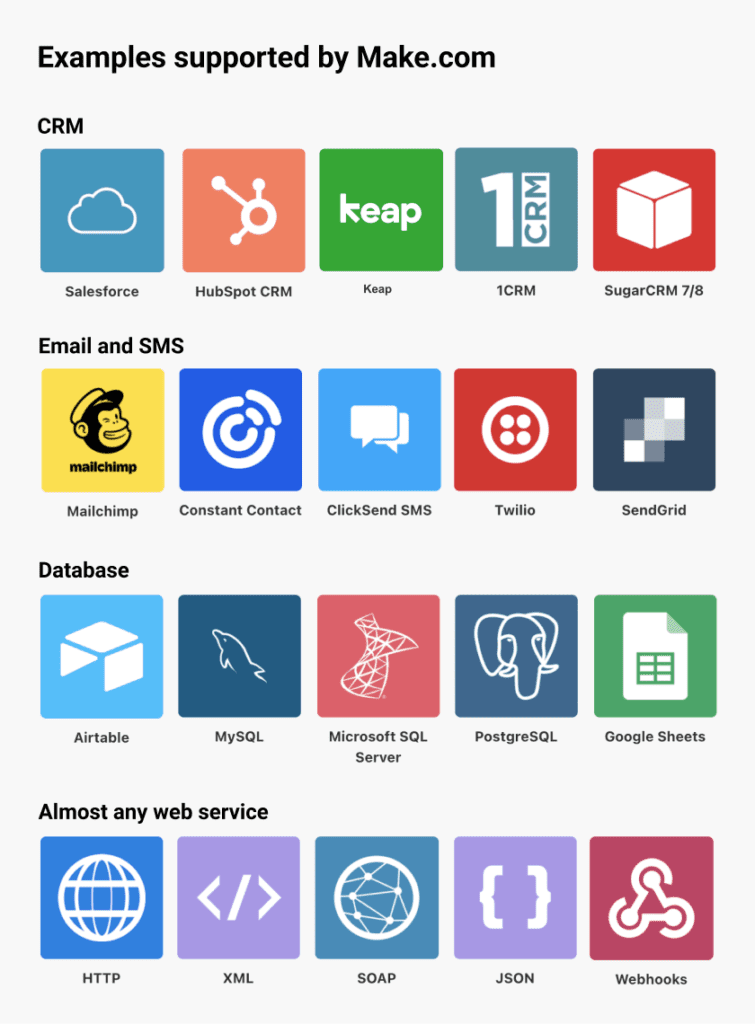
Available Data
Events
Automatically add new events to your system. Data-fields include Title, Date, Location, Description and more.
Orders
Automatically add new events to your system. Data-fields include Title, Date, Location, Description and more.
Registrants
Automatically add new events to your system. Data-fields include Title, Date, Location, Description and more.
Check Ins
Automatically add new events to your system. Data-fields include Title, Date, Location, Description and more.
How to Configure
Set-up Make.com
- Create account on Make.com.
- Request Invitation to Jlive App on Make.com from Jlive Support.
- Request API Key from Jlive Support.
- Login to Make.com.
Create New Scenario
- Click Scenarios / Create New Scenario.
- Choose which Trigger you want to Watch.
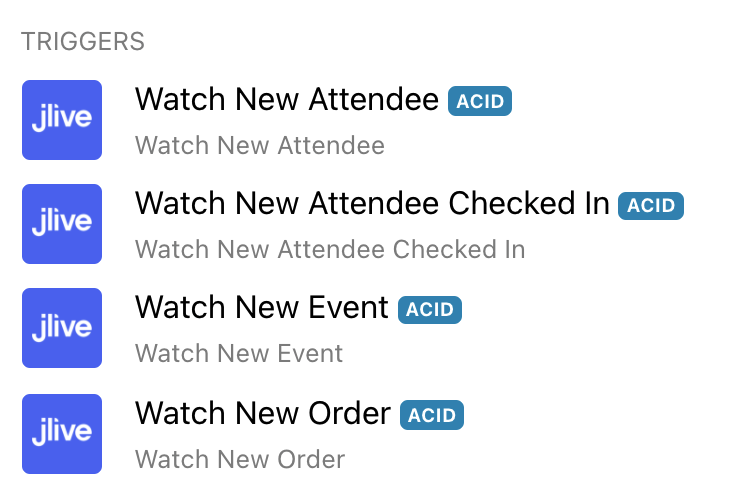
- Enter your API key and choose your Organization.
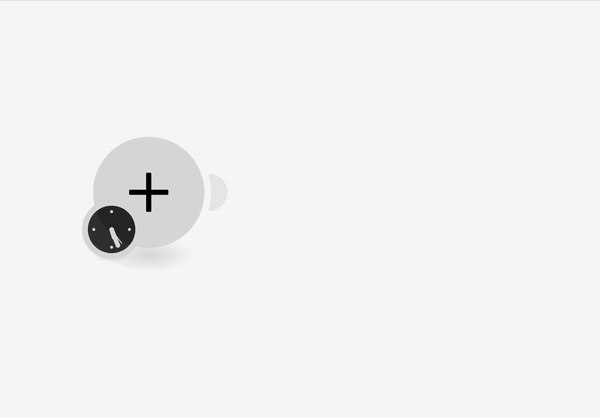
Connect to another App
- Click the Plus Icon to Choose which Application you want to connect to.
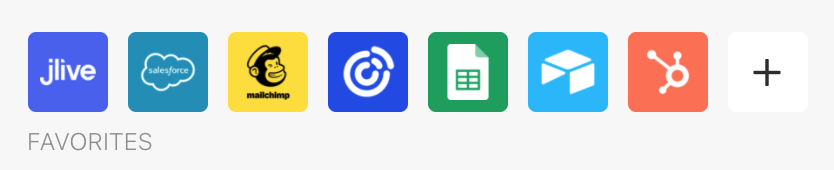
2.Follow the prompts to authenticate and select Data Objects.
3. Map the Values between Jlive and the Other Application.
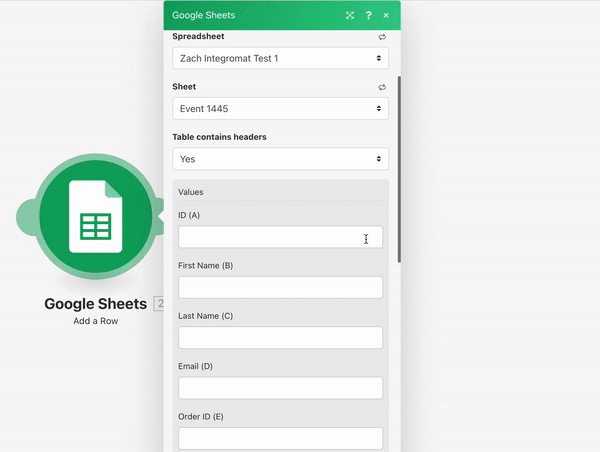
Set the schedule
- Choose how often you want this scenario to run.
- Make sure Scheduled is set to ON
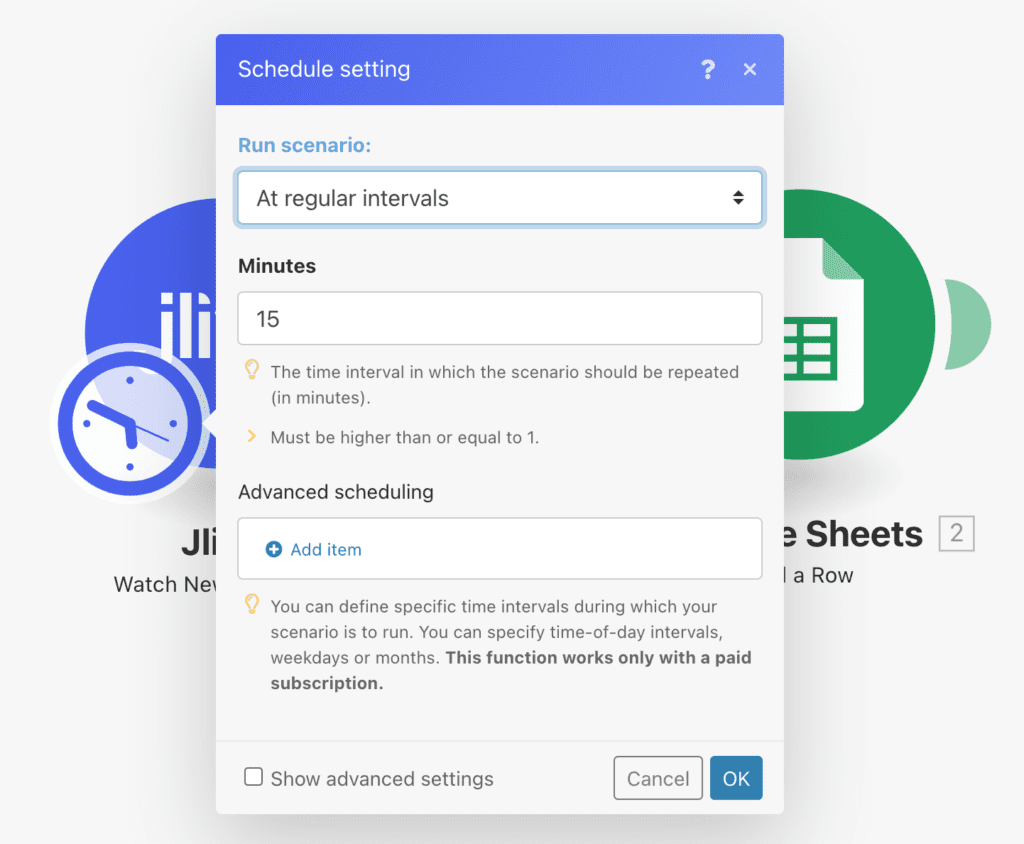
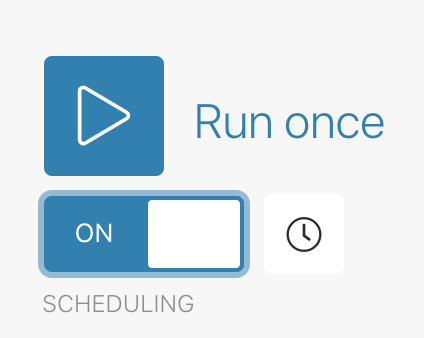
Setting a Date Range to Import
To set a specific time range in which you would like historical data to be imported, you can simply add a filter and add a condition around the CREATED date.
This is useful if you want to perform a historical data import.
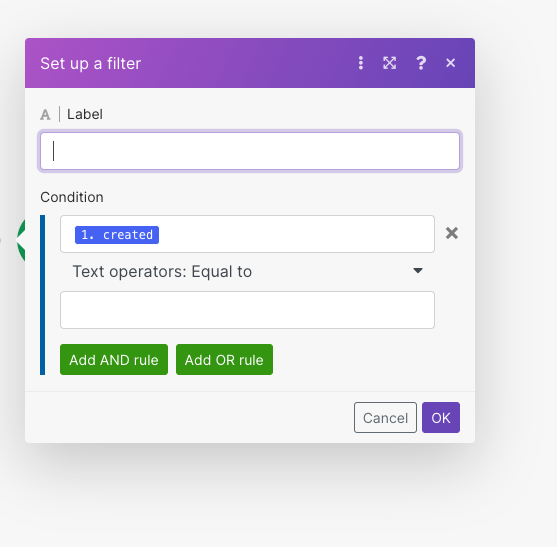
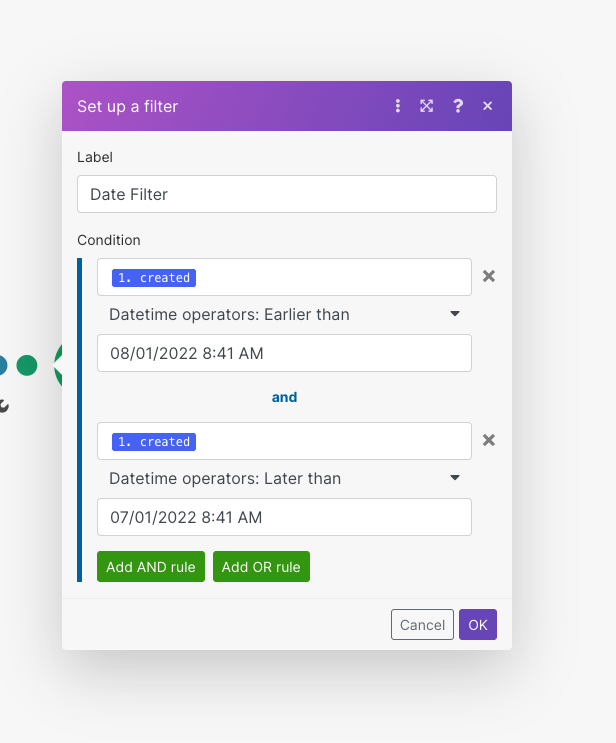
Integrating with Salesforce via Make.com
See: How to Connect Make.com to Salesforce
Connecting to any web service that uses API tokens authorization
There are some services that do not allow Make (and other integration platforms) to create an app that you can easily use in your scenario.
Fortunately, there is a workaround. You can connect the desired service (app) to Make using Make’s HTTP module.
For a detailed explanation check out the Make.com Support Page: Connecting Make to any web service that uses API tokens authorization
Here is a Summary:
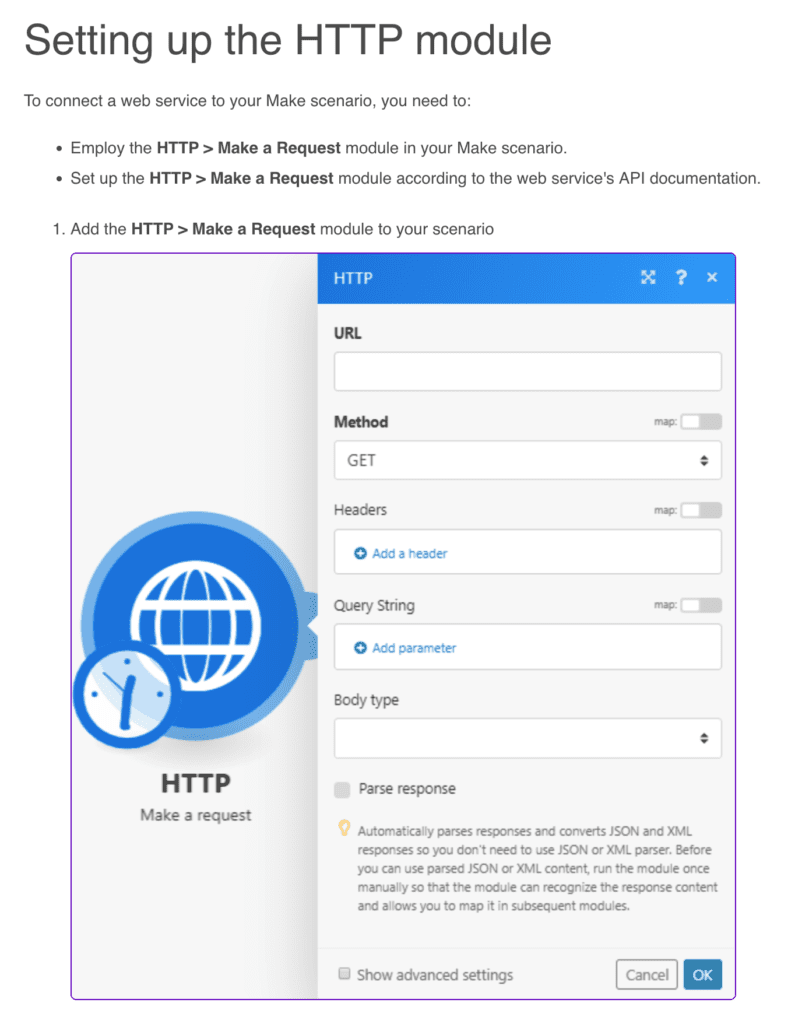
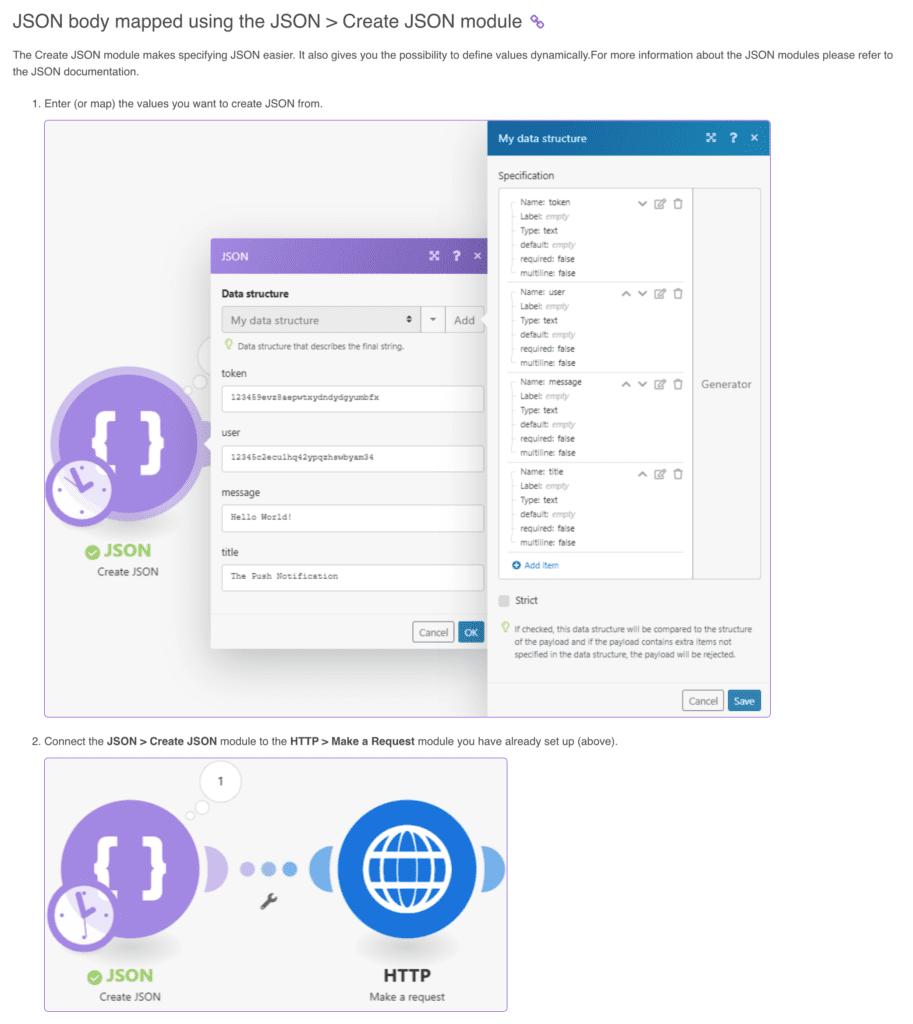
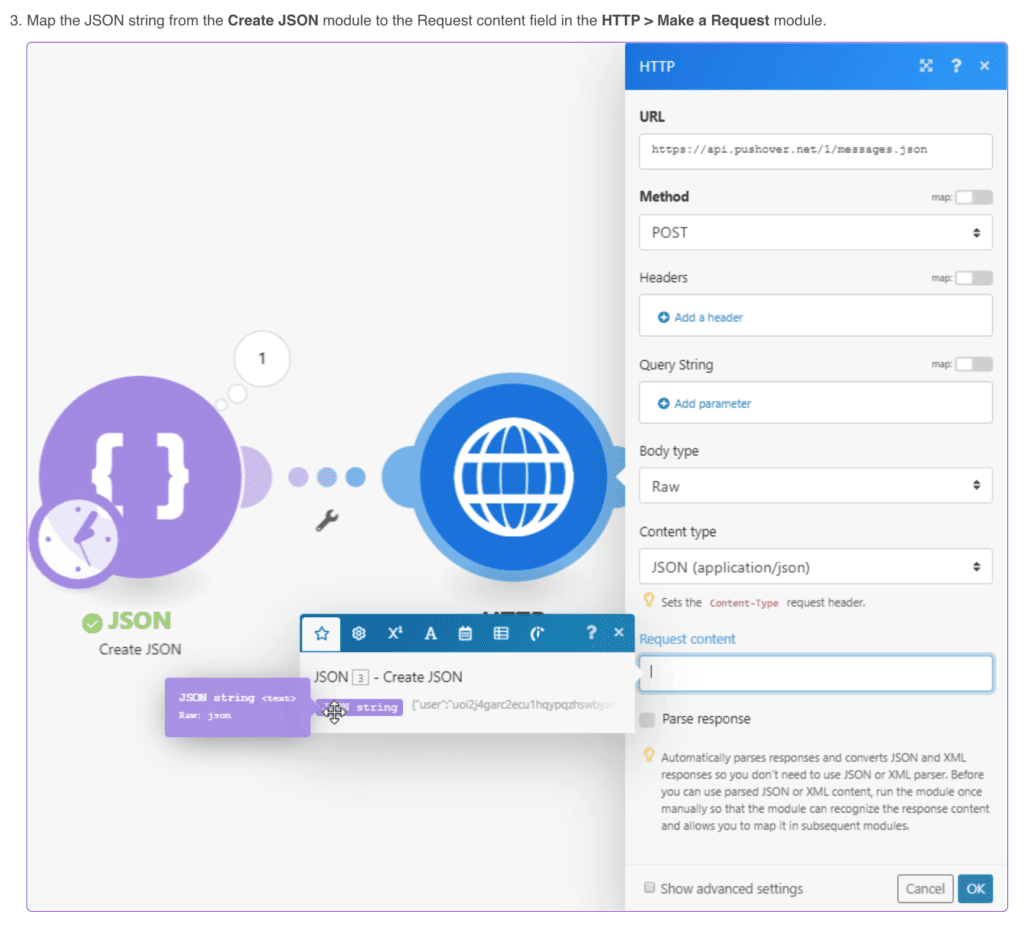
More Information
This is just the beginning. Make.com offers a lot of additional functionality to configure your integration exactly as you want. Here is the Make.com Support Page
Additionally, feel free to reach out to support@jlive.app for help.