Register for Entire Series
Organizations can create multi-session events that people can register for all at once. This can be used to register for a semester of school, or a set of art classes. Here is how it works:
1) On Step 1 – Event Details when creating an event, you can Choose from Single Day, Multi-Day, or Long Range.
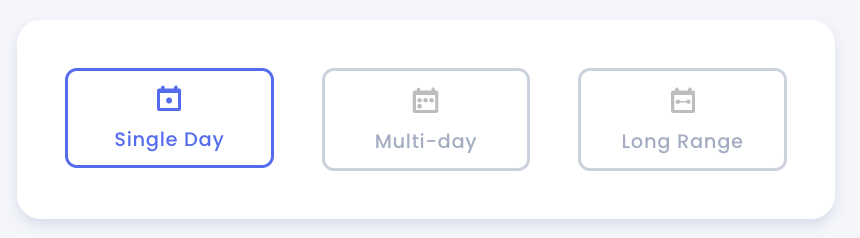
Single Day – This allows you to add sessions with different times all on the same day.

Multi-Day – This allows you to add multiple days each with multiple sessions with different times per day.
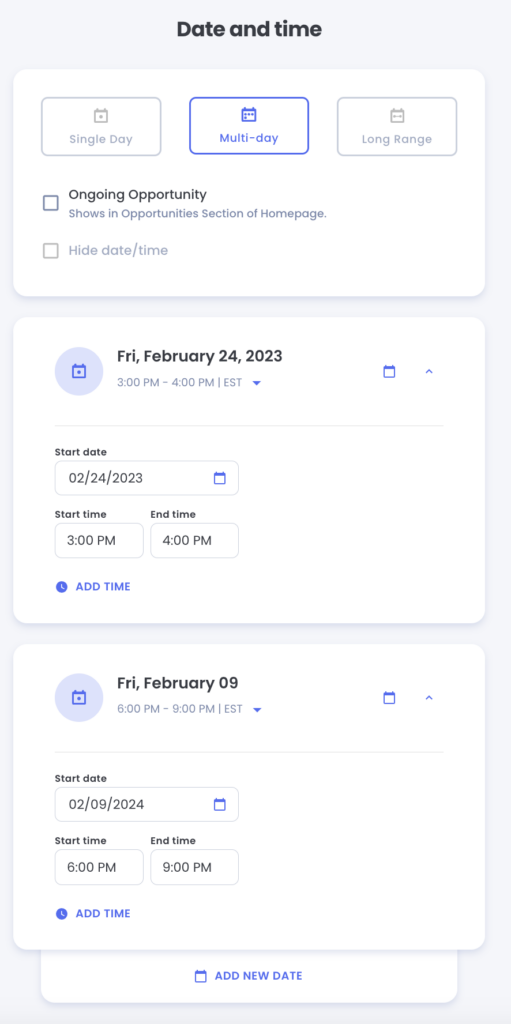
Long Range – This allows you to set a Range of Days where the event will be live, but there are no specific start or end times. (The event will be live at 12:00pm to 12:00am.)
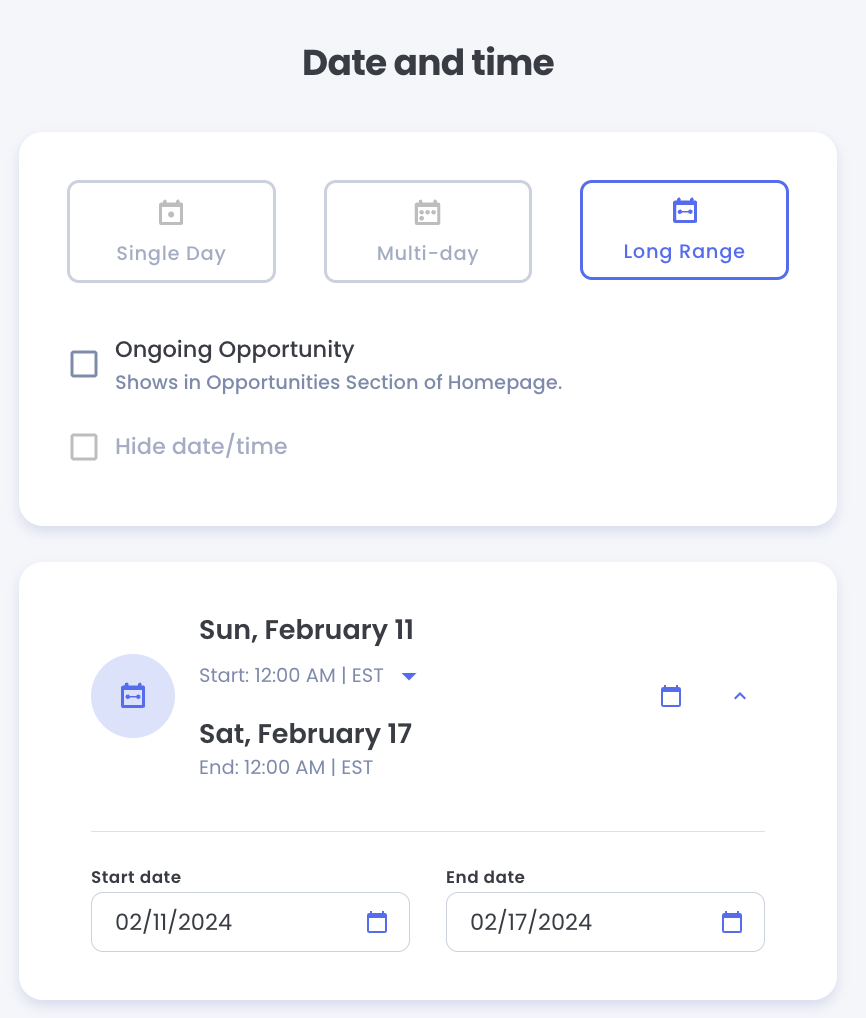
2) On Step 2 – Tickets you can configure the settings for each Ticket Type. This is where you can set the description, price etc…
Here you will see the Ticket Pass Type which can be set to Entire Series which means that registrants will be able to attend all of the scheduled sessions for your event.
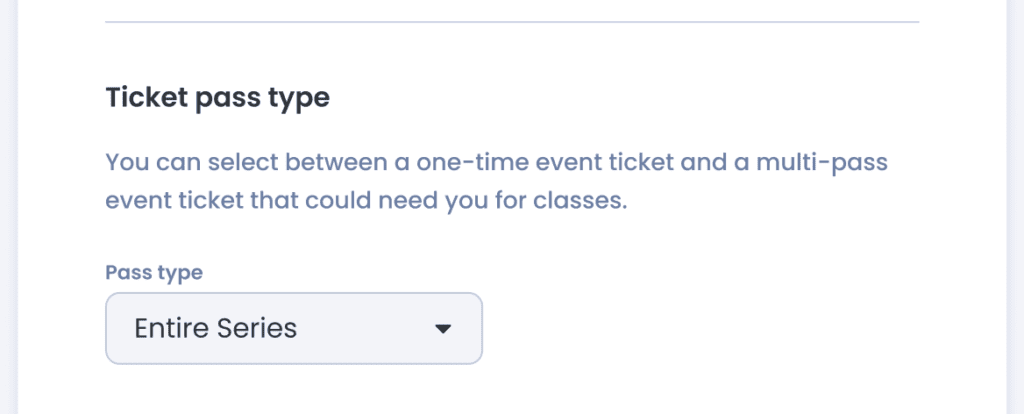
3) After you Publish the event, when people view the Event Page, they will see the Schedule listing each individual session for your event. Additionally there is a line of text indicating that “Registrants may attend all sessions.”
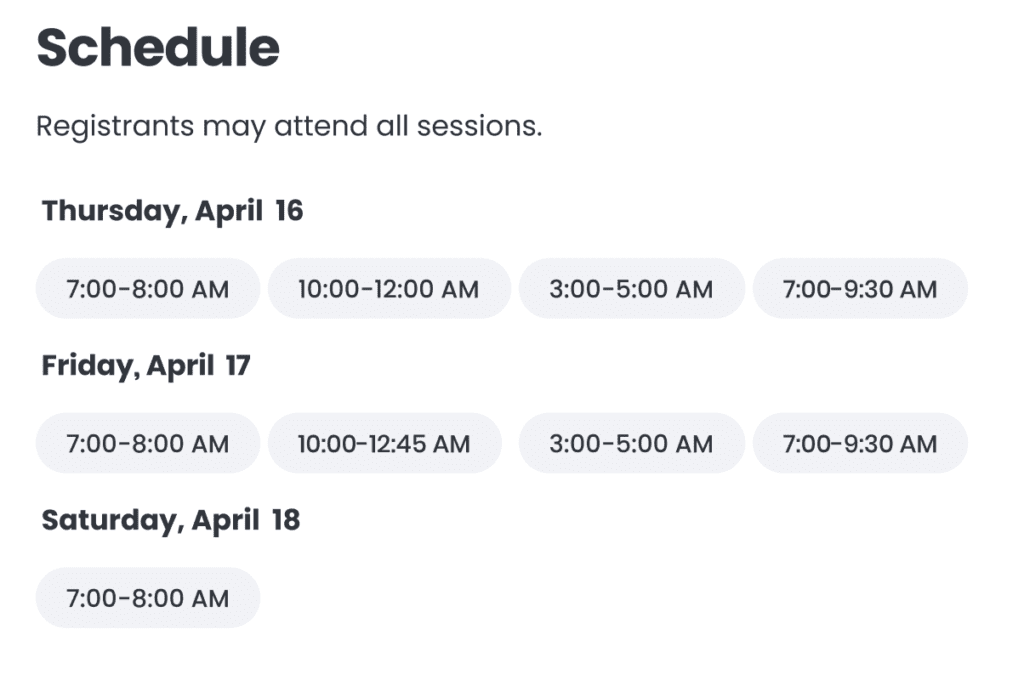
Note: There is not yet a feature to Check In attendees to specific sessions. The current Check In feature only allows for Check In to the entire event. Learn More
Choose My Session Events
Choose My Session
Jlive does not currently offer the ability for users to “choose my session(s)” from a list of sessions on a given event. That is coming soon.…
Alternatives
1) An alternative would be to Clone The Event and make a new identical event that people can register for independently.
2) Another alternative that is commonly used is to create different Ticket Types for each session. Individuals can choose which Tickets they want. When they view their Tickets on the My Tickets page or the Tickets PDF, it will clearly indicate the name of the Ticket Type.
Example:
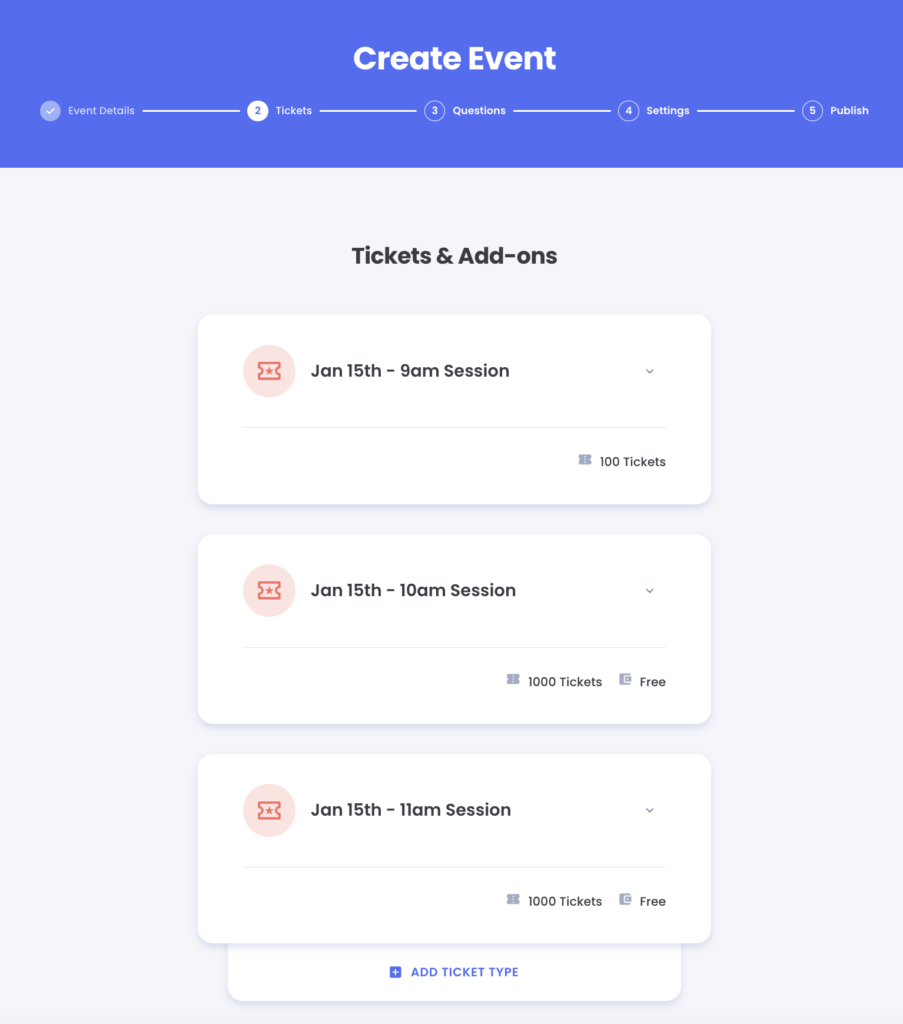
Note: The Event Page will still indicate “Registrants may attend all sessions” eventhough technically this is no what you probably want.
Note: When Registrants Add To Calendar, it will still only add the first session rather than the specific session(s) they have chosen. This issue will be addressed in the future.
2) Another alternative would be to Create Add-Ons for different sessions. Individuals can register for a Main Ticket that grants access to a specified number of Add-ons This is not recommended because these Add-Ons will not appear when saving to calendar. This is also not recommended because there would be no way to limit the number of Add-ons selected by the User. However, some events have used this method with success.