Collect File Uploads
Jlive makes it possible to collect file uploads from Registrants by using a URL to a third party form.
Where to include the Question
Event Details
You can paste the link anywhere on the Event Details page. Here is an example showing a form request within the COVID-19 section.
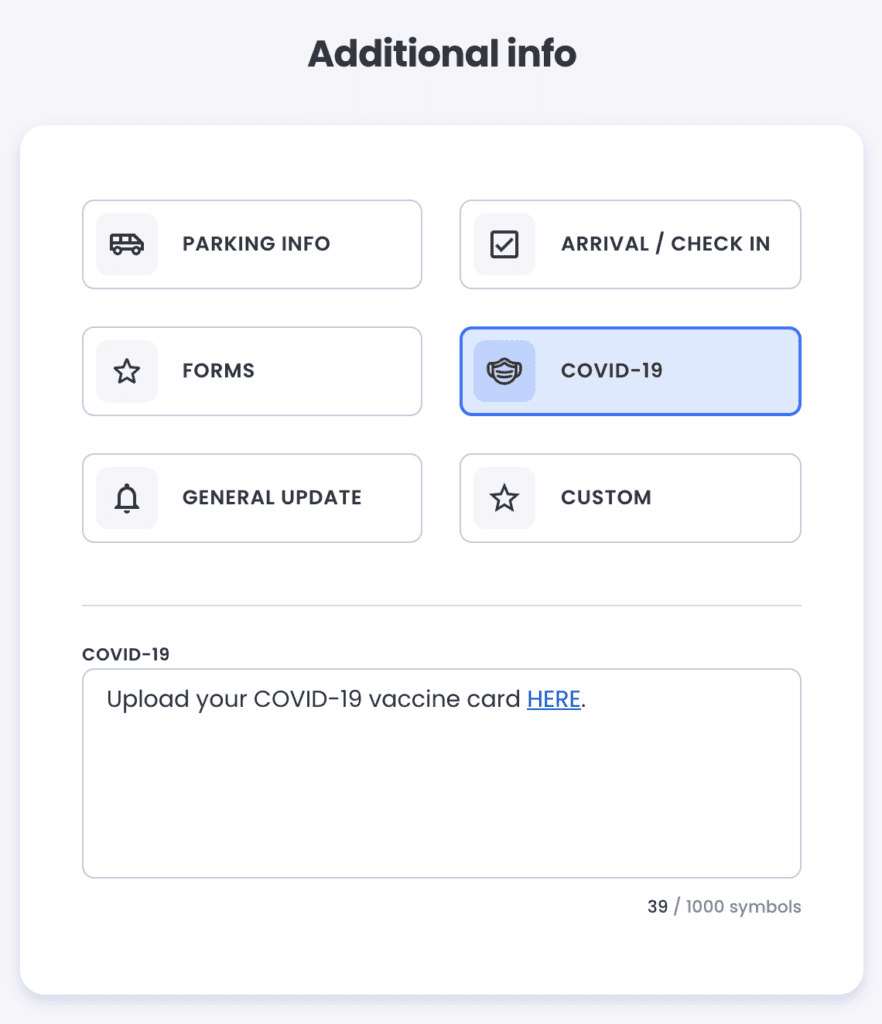
Event Questions
When creating registration questions, you can create and Require a Single Answer question and provide a link to a third party form.
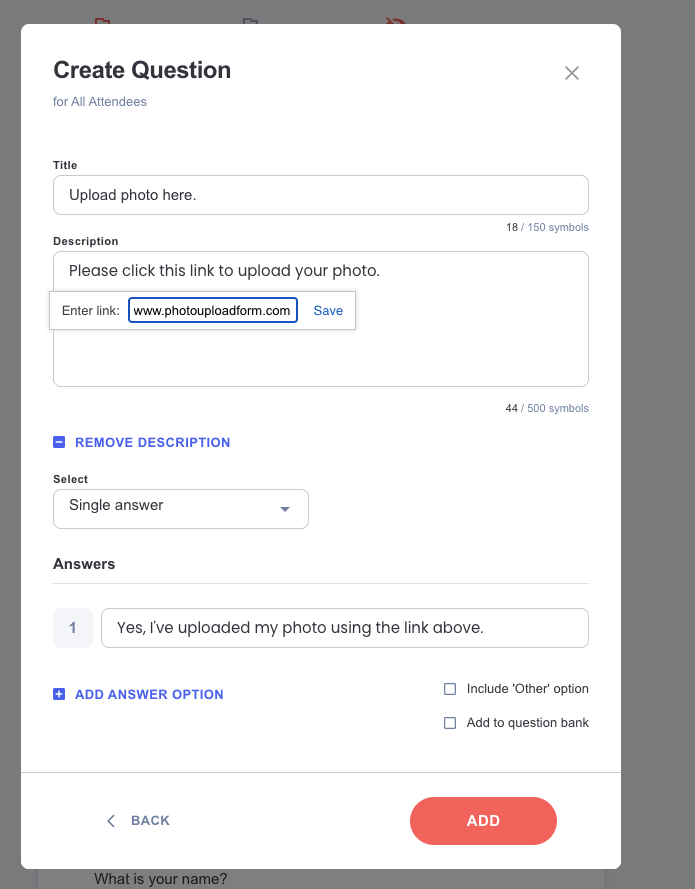
Here is how that will look to people filling out the Registration Form.
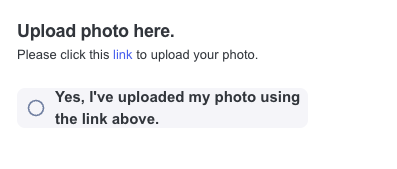
What 3rd party tools can I use to accept the file uploads?
Dropbox
1.Login
2. Click on File Requess
3. Create a New File Request
4. Copy the URL to that File Request
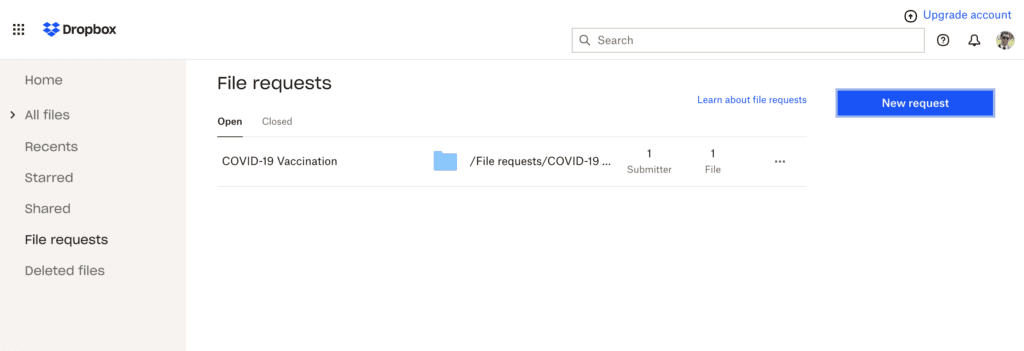
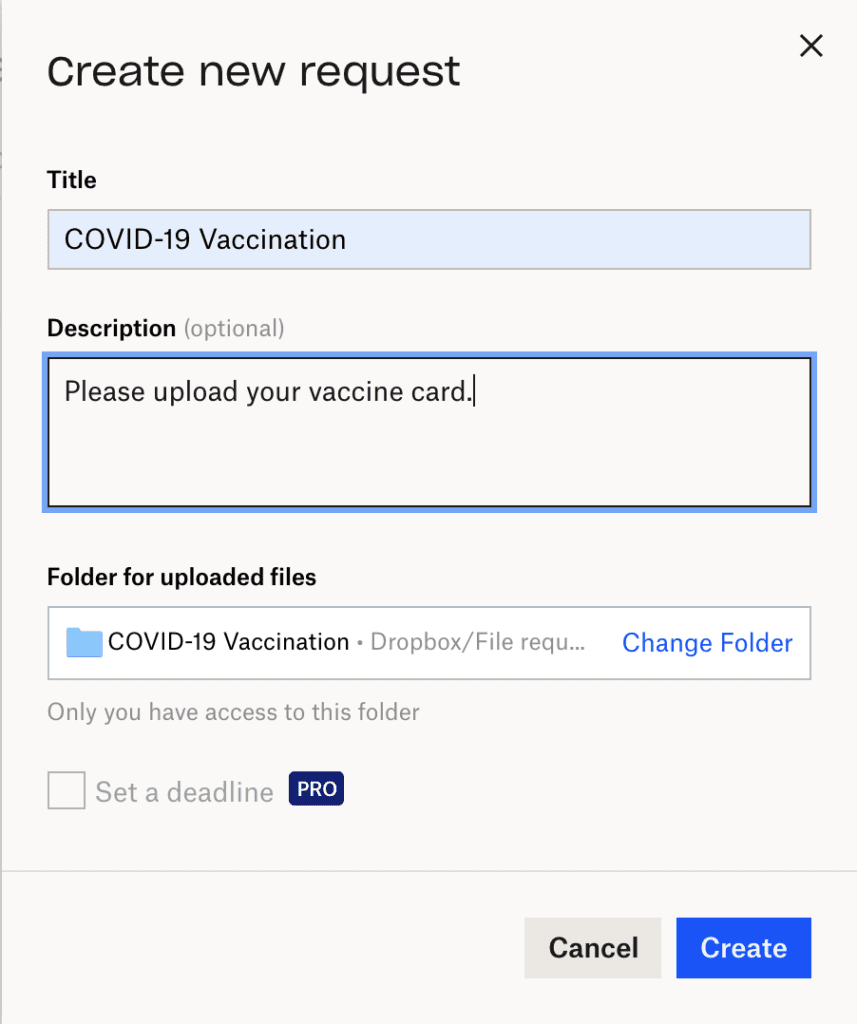
The link to the File Request will take people to a File Upload page like this:
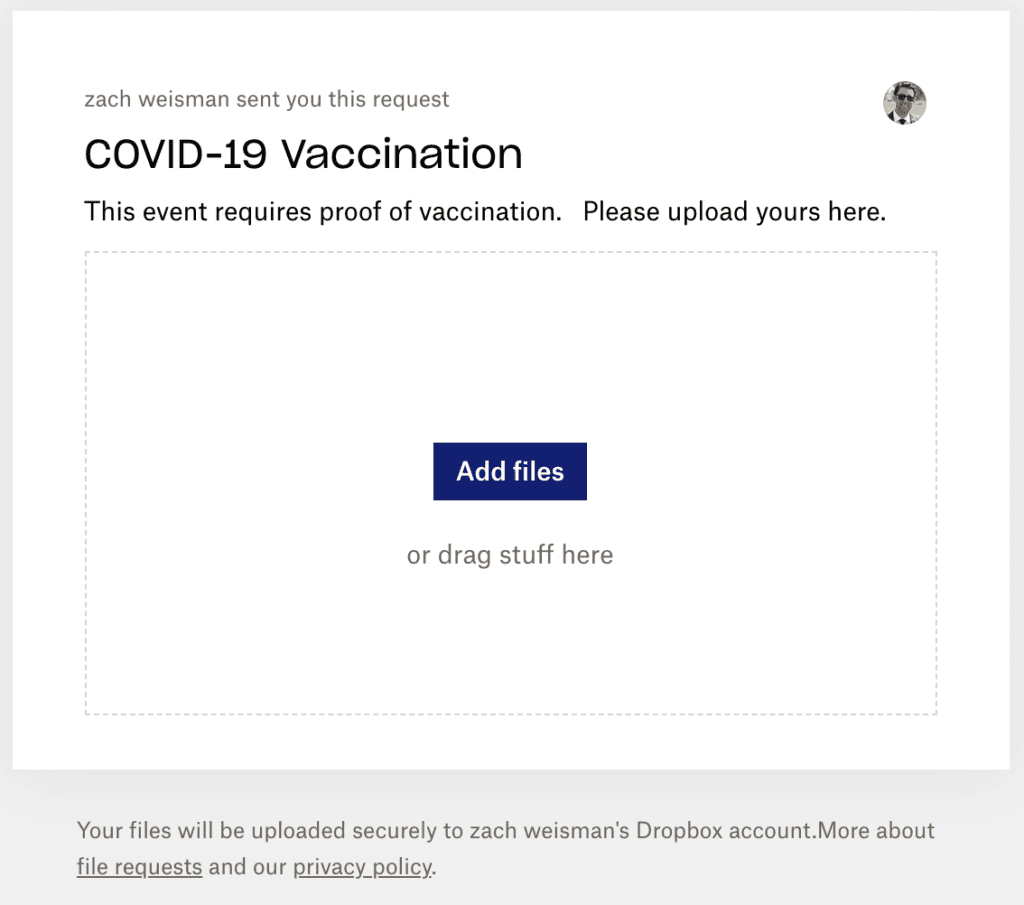
All of the file submissions will be saved in the Dropbox Folder you specified.
Google Forms
Get attachments from form respondents
Allow people to attach files
Note: Respondents will need to sign into Google before they can upload files.
- In Forms, open a form or quiz.
- Click Add question
and enter your request for information.
- Next to the question, click the Down arrow
and select File upload.
- If prompted, review the uploading information and click Continue.
- (Optional) Do any of the following actions:
- Specify which file types people can upload. Next to Allow only specific file types, click Turn on
and select the types.
- Change the maximum number of files that people can upload.
- Change the maximum file size.
- Set a maximum size for all files collected via the form.
- Specify which file types people can upload. Next to Allow only specific file types, click Turn on
Open attached files
- In Forms, open a form or quiz.
- Click Responses.
- If you want to see all of the files received, click Summary.
- (Optional) To see the files in Drive, click View Folder.
In Drive, there’s a folder for each form. Files from respondents are stored by question in subfolders. - If you want to see an individual’s file, click Individual.
- Click a file to open it.